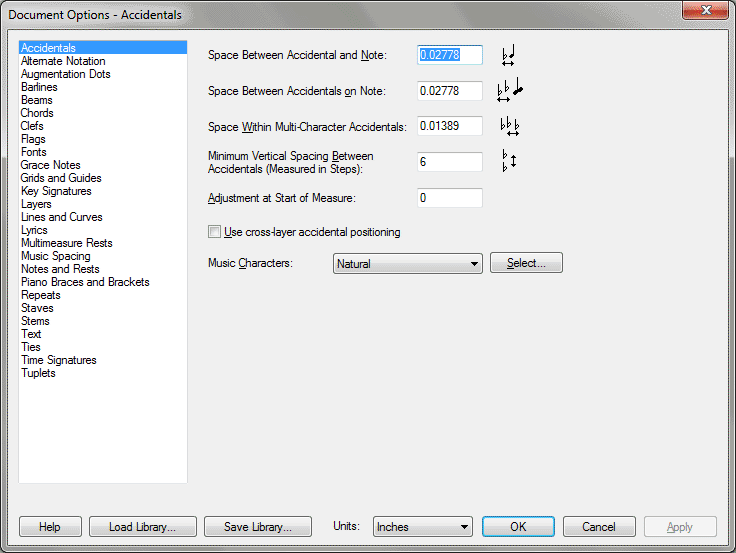Document Options dialog box
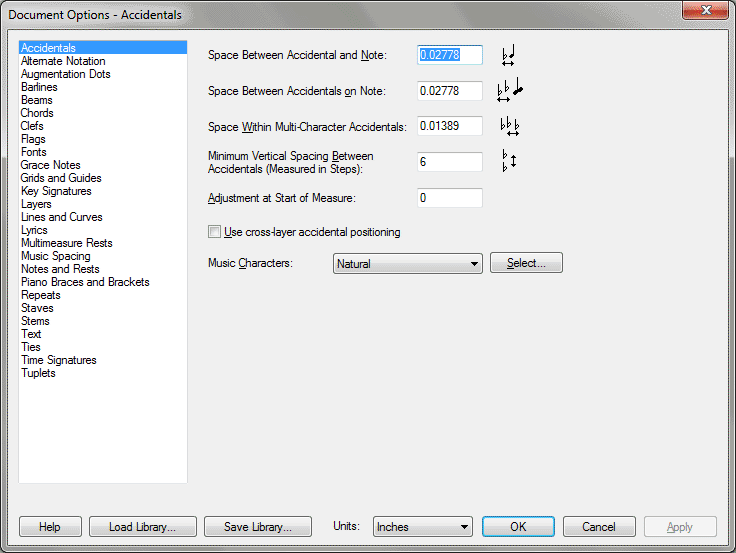
How to get there
Choose Document > Document
Options.
What it does
This dialog box allows you to change the
global settings for a number of musical items. You will find global settings
for augmentation dots, barlines, ties, text inserts and many other items.
Choose one of the categories on the left side of this dialog box to display
its options on the right.
- Load
Library • Save Library. Click the Save button to select from a
list of document elements to save in a library. Click the Load button
to open an existing library.
- Units.
Click the drop-down list to select the measurement unit you want
Finale to understand—and display—in all of its dialog boxes.
- OK
• Cancel • Apply. Click OK (or press enter) to save the new settings
and return to the score. Click cancel and you will be prompted to save
or discard unapplied changes. Click Apply to save the selected changes
in your dialog box and keep the Document Options box open.
 Special mouse clicks
Special mouse clicks
- Press CTRL+ALT+A at any time to open the Document
Options dialog box.Hold down the
- Hold down the CTRL key to move to the next page and press Page
Up to move to
the previous page.
See:
Document
Options-Accidentals
Document
Options-Alternate Notation
Document
Options-Augmentation Dots
Document
Options-Barlines
Document
Options-Beams
Document
Options-Chords
Document
Options-Clefs
Document
Options-Flags
Document
Options-Fonts
Document
Options-Grace Notes
Document
Options-Grids and Guides
Document
Options-Key Signatures
Document
Options-Layers
Document
Options-Lines and Curves
Document
Options-Multimeasure Rests
Document
Options-Music Spacing
Document
Options-Notes and Rests
Document
Options-Piano Braces
Document
Options-Repeats
Document
Options-Stems
Document
Options-Text
Document
Options-Ties
Document
Options-Time Signatures
Document Options-Tuplets