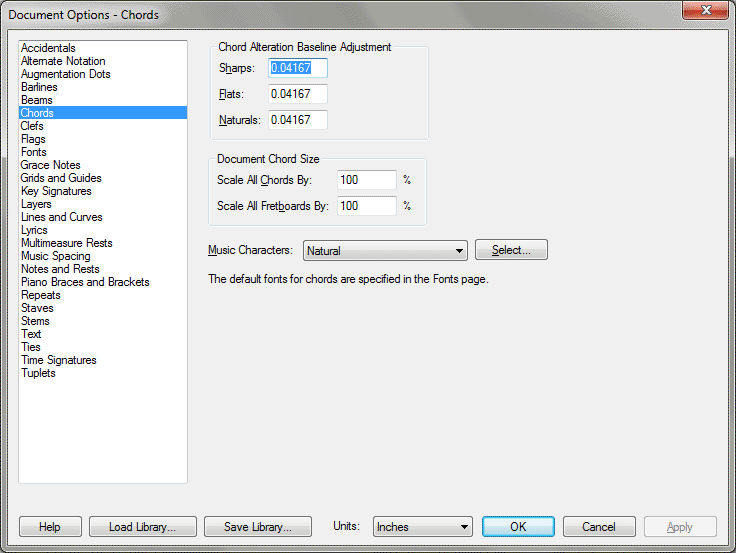Document Options-Chords dialog box
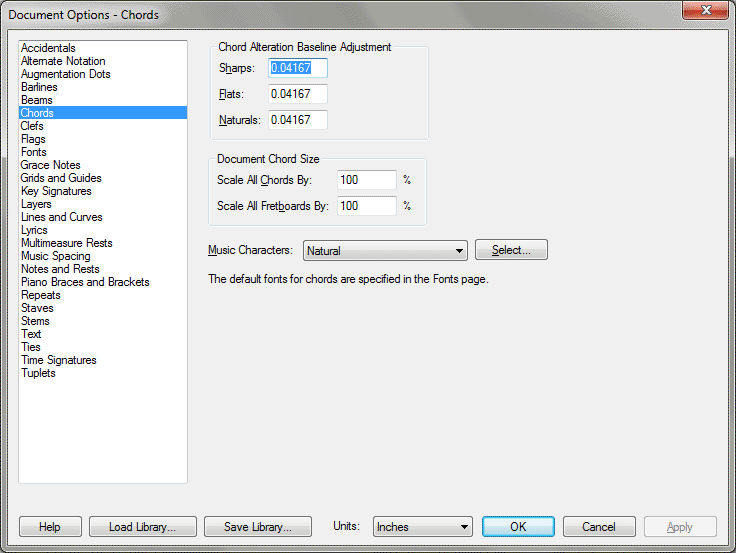
How to get there
Choose Document > Document
Options and select Chords.
What it does
Here, you can specify the font of chord
elements, adjust their baselines and change their font characters.
- Chord
Alteration Baseline Adjustment: Sharps • Flats • Naturals. Use
these controls to set baseline values individually for sharp signs, flat
signs and naturals placed on chord suffixes. To set the vertical distance
of sharps, flats and naturals from the baseline, enter a value in each
text box. Double sharps will use the offset for sharps and double flats
will use the offset for flats.
- Scale All Chords By • Scale All Fretboards By. Use these values to specify the global chord symbol and fretboard scaling. (Note that to retain consistent scaling of chords with suffixes, use the Chords Symbol option in Document Options-Fonts.) The scaling percentage specified here is in addition to any staff or page resizing applied with the Resize tool. (Chord symbols and fretboards are no longer note-attached, and therefore do not adjust according to the note size). To change the scaling of specific chord symbols or fretboards by region, use the Change > Chords command under the Utilities menu. See Change Chord Assignments dialog box.
- Music
Characters; Select. Here, specify font characters to use for accidentals
in chords. Select an item from the drop-down list, then click Select to
choose the character for that item. The available characters will depend
on the default font for chord alterations specified in Font options.
See Also:
Chord symbols
Chord tool
Document
Options-Fonts
Document
menu/Document Options