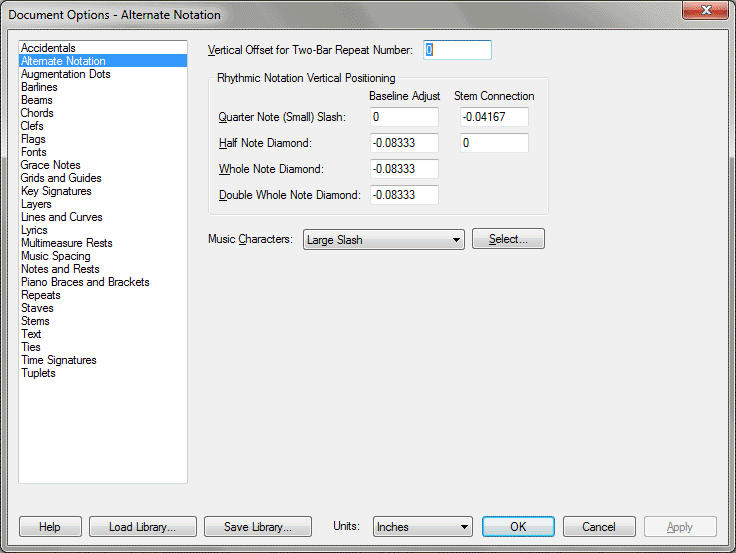Document Options-Alternate Notation dialog box
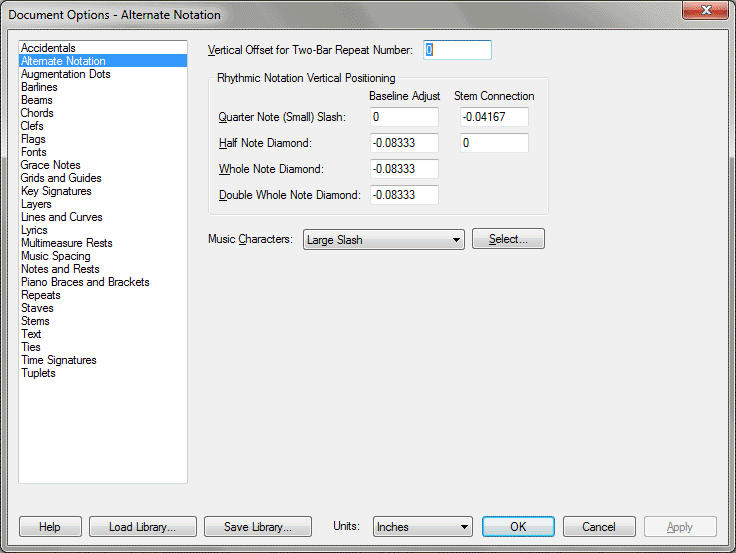
How to get there
Choose Document > Document
Options and select Alternate Notation.
What it does
Use these options to specify spacing and
font characters for alternate notation applied to a staff. Alternate notation
can be applied to any staff or a portion of a staff.
- Vertical
Offset for Two bar Repeat Number. The number in this text box controls
the vertical placement of the number for the two-bar repeat alternate
notation.
- Rhythmic
Notation Vertical Positioning: Quarter Note (Small) Slash: Baseline Adjust
• Stem Connection • Half Note Diamond: Baseline Adjust • Stem Connection
• Whole Note Diamond: • Double Whole Note Diamond. Use these settings
to control the exact placement of slash and diamond noteheads and how
these symbols attach to note stems when you’re using rhythmic notation,
such as percussion notation. Enter values in the text boxes (in measurement
units) for the amount that Finale should vertically adjust the stems to
connect them properly.
- Music
Characters; Select. Here, specify font characters to use for alternate
notation. Select the alternate notation item from the drop-down list,
then click Select to choose the character for that item. The available
characters will depend on the default font for alternate notation specified
in the Font options.
See Also:
Staff tool
Alternate Notation dialog box
Staff Styles dialog box
Document
Options-Fonts
Document
menu/Document Options