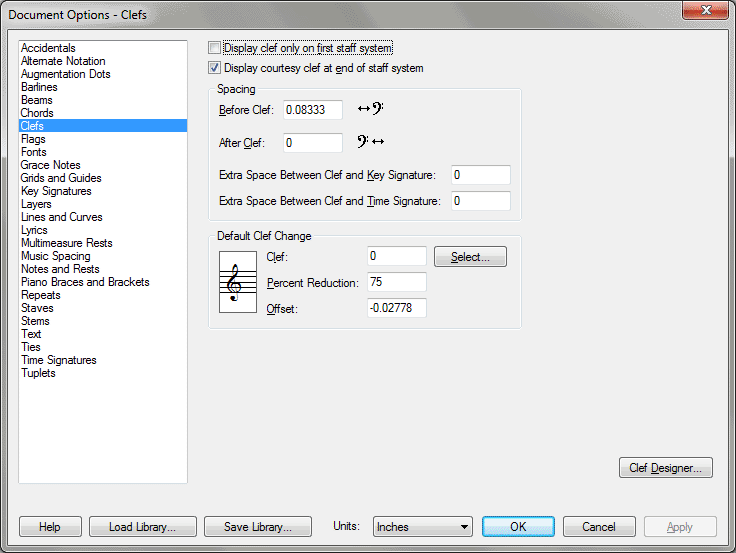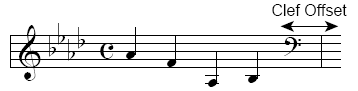Document Options-Clefs dialog box
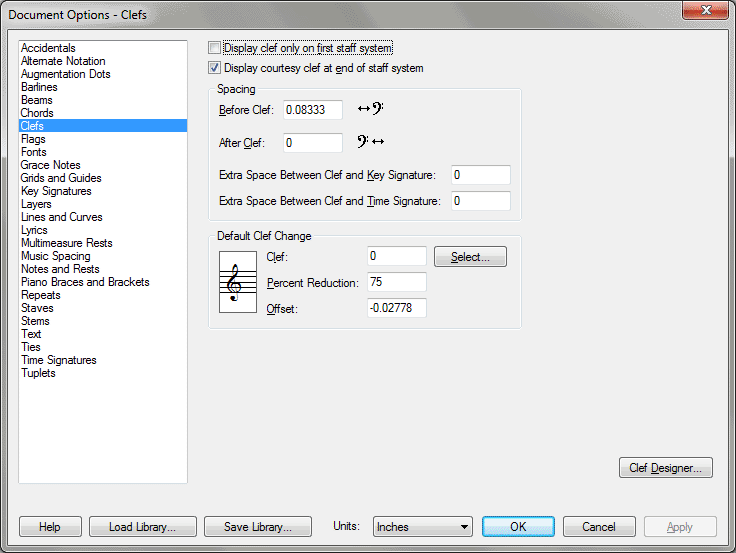
How to get there
Choose Document > Document
Options select Clefs.
What it does
Finale treats each clef intelligently,
correctly renotating the music that follows it. Use these options to specify
when to display clefs, modify clef spacing, configure settings for clef
changes, load and save clef libraries, and design your own clefs. Finale
supplies you with eighteen standard clefs for use in your pieces.
- Display
Clef Only on First Staff System. When selected, Finale displays
the clef on the first staff system of each page only. This option is particularly
useful for lead sheets.
- Display
Courtesy Clef at End of Staff System. If a clef change occurs at
the end of a line (system) of music, it’s traditional to forewarn the
musician by displaying the incoming clef at the rightmost end of the preceding
system. Check this box to display these courtesy clef changes.
- Spacing:
Before Clef • After Clef. These numbers determine the amount of
space to the left and right of a clef in the score, respectively. The
first text box specifies the distance from the left barline to the clef;
the second text box specifies the distance from the clef to the key signature.
- Extra
Space Between Clef and Key Signature. Here, specify the space between
clefs and key signatures. You can use this setting as an alternative to
the Before Clef and After Clef setting.
- Extra
Space Between Clef and Time Signature. Here, specify the space
between clefs and time signatures. You can use this setting as an alternative
to the Before Clef and After Clef setting.
- Default
Clef Change: Clef; Select • Percent Reduction • Offset. This text
box identifies, by number, the default starting clef of a new staff and
any floating measures you create with the Ossia tool. (Finale’s usual
default starting clef is the treble clef, number 0.) If you know the number
of the clef you want to specify for all new staves, you can enter it in
this text box (the available clefs are numbered 0 through 17). You may
find it easier, however, to click Select; Finale displays a palette of
all eighteen available clefs. Double-click the clef you want; Finale enters
its number in this text box automatically.
The number in the Percent Reduction text
box specifies the default size of an inserted clef (one that appears in
mid-staff), expressed as a percentage of full size. The default value
is 75%. (You can override this default reduction on a case-by-case basis.
See Clef tool.)
The number in the Offset text box sets the
distance between an inserted clef and the barline it precedes:
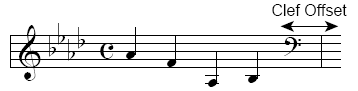
This offset applies only to “single” Finale
clefs—those that appear just before the left barline of the measure they’re
to modify. (Contrast with mid-measure clefs, which can appear anywhere
in a measure.) The default value is –.028 inches (a negative number, because
it’s being measured leftward from the barline).
- Clef
Designer. Click the Clef Designer button to display the Clef Designer
dialog box, where you can replace or edit any of the clefs—including their
appearance, placement, and effect on the music.
See Also:
Clefs
Clef tool
Clef Designer
Document
menu/Document Options