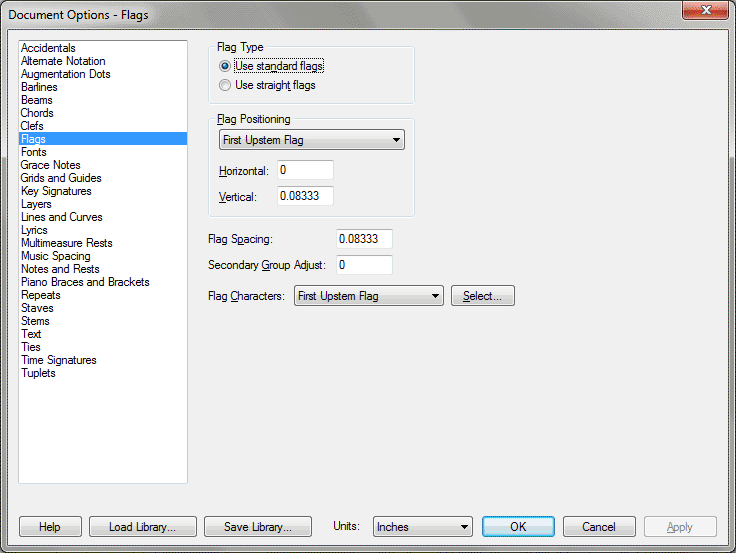Document Options-Flags dialog box
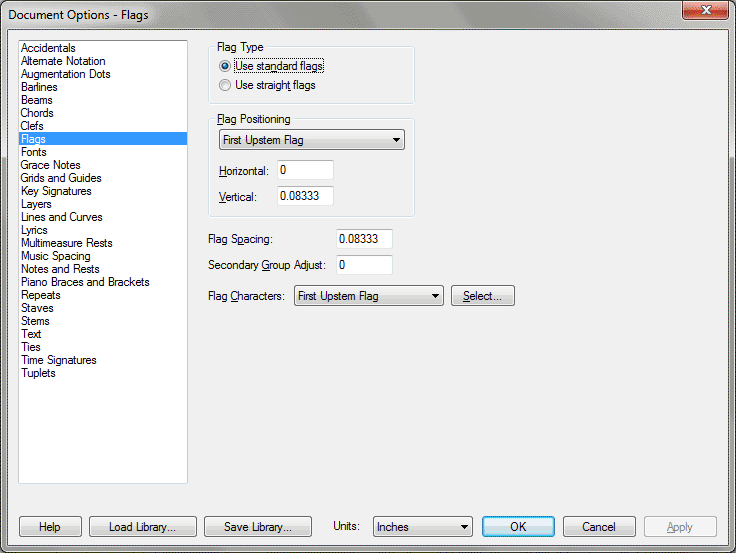
How to get there
Choose Document > Document
Options and select Flags.
What it does
With these options, specify global settings
for flag type, positioning and spacing. You can also choose new font characters
for each type of flag.
- Use
Standard Flags • Use Straight Flags. Click Use Standard Flags to
use Finale’s default flag characters. Click Use Straight Flags to place
straight flags on note stems (angled or horizontal straight flag symbols
are available). You must select Finale’s Tamburo font in the Fonts options
before you select Straight Flags. If Straight Flags is not selected, Finale
places curved flags on stems.
- Flag Positioning:
First Upstem Flag • First Downstem Flag • Second Upstem Flag • Second
Downstem Flag • 16th Note Upstem Flag • 16th Note Downstem Flag • Straight
Upstem Flag • Straight Downstem Flag; H: • V:. Choose the flag style that
you want to adjust from the drop-down list, then enter a different value
for H: and V: to adjust the horizontal and vertical placement of the character.
You may need to adjust the placement of flags if you choose to use a font
other than Maestro or Petrucci for flags.
- Flag
Spacing. Type in the amount of space between flag symbols. You
may need to change this value if you use a music font other than Maestro
or Petrucci. For Petrucci this value is one space (24 EVPUs), as defined
by Ted Ross in Teach Yourself The Art
of Music Engraving & Processing. However, flag characters in
other music fonts, such as Sonata, are not designed to be placed one space
apart. In order to support the accepted standard of notating flagged notes
where the eighth and 16th notes are the same height, we have added this
control, which lets you move the flag symbols closer together or further
apart. For example, if you use Sonata, you need to set the Flag Spacing
to slightly less than one space in order to get consistent looking spaces
between the flag characters. This is due to the shape of the flag character.
- Secondary
Group Adjust. Type in the amount to shift 16th and smaller flags
(the secondary flags) away from the eighth flag. Hint: A larger number
moves the secondary flags further from the eighth flag. A smaller number
moves the secondary flags closer to the eighth flag. You may need to change
this value if you use a music font other than Maestro or Petrucci. For
example, if you use Sonata, you need to set the Secondary Flag Adjust
to pull the secondary flags close to the eighth flag. This is due to the
shape of the flag character.
- Music
Characters; Select. Here, choose any character in the default flag
font to use for any flag type. Select the flag type from the drop-down
list, then click Select to choose a character for that flag. The available
characters will depend on the default font for flags specified in Font
options. Finale supports two styles of notating 16th and smaller notes—
one style for which flagged 16th notes are taller than flagged eighth
notes (for files created in versions of Finale before 3.5)—and another
style for which flagged 16th notes match the height of flagged eighth
notes (used in files created with version 3.5 and later).
See Also:
Flags
Document
Options-Fonts
Document
menu/Document Options