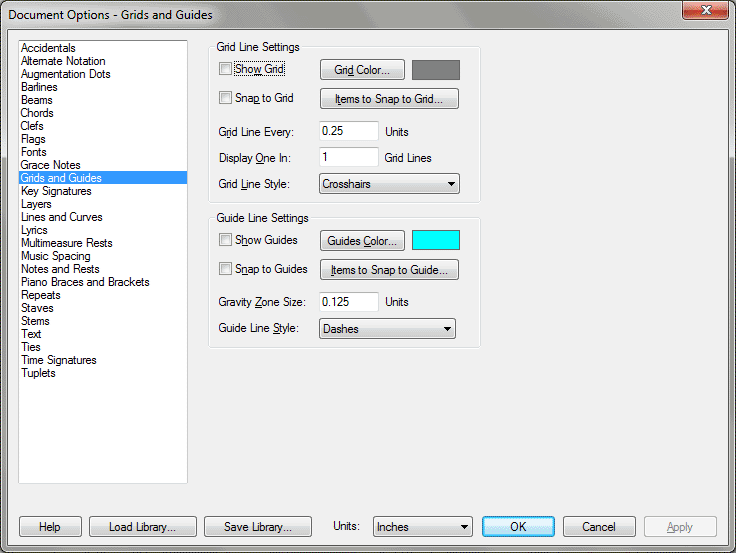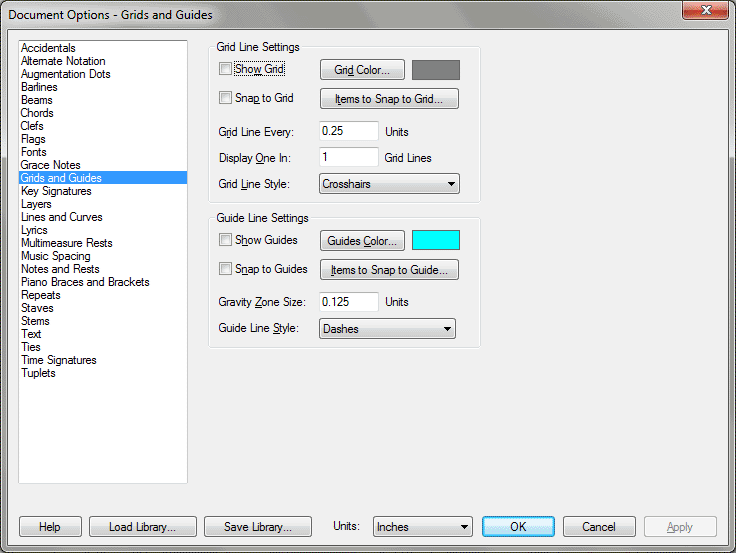Document Options-Grids and Guides dialog box
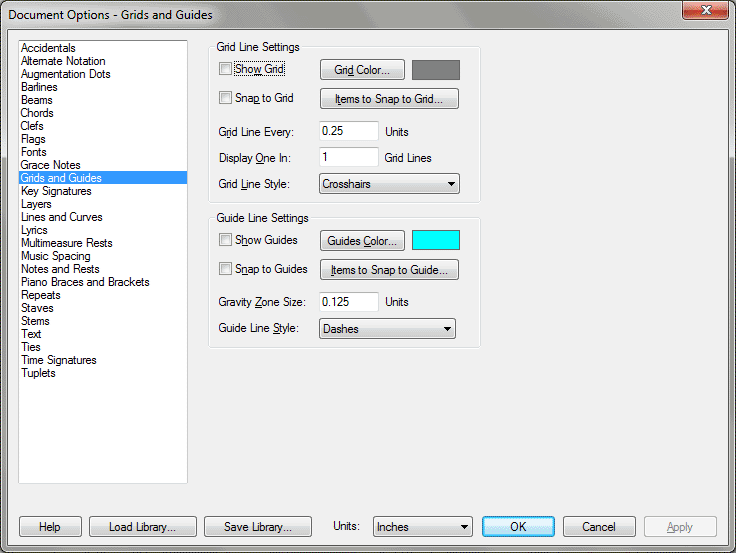
How to get there
T Grids and Guides dialog box can be accessed in two ways:
- Choose View > Grid/Guide Options.
- Choose Document > Document
Options then select
Grids and Guides.
What it does
Use the Grid/Guide Options dialog box to
set the various options for the grids and guides on your page.
- Grid
Line Every. Type in the number and select the units for your grid
spacing.
- Display
One In ___ . You can set how dense the grid is displayed. Even
though you are snapping every quarter inch, you can display the grid every
half inch.
- Gravity
Zone Size. Use this text box and units selection to specify the
area around the guide that will be affected by Snap to Guide.
- Grid Line
Style • Guide Line Style: Solid • Dashes • Dots • Cross hairs. Select
the type of grid and guide to be displayed.
- Grid
Color • Guide Color. Click on these buttons to set the Grid and
Guide color.
- Items
to Snap to Grid • Items to Snap to Guide. Click on these buttons
to select which items will be affected by snapping.
- Show
Grid • Show Guide. Select these checkboxes to display the grids
and guides. This is the same as selecting Show Grid or Show Guide from
the View menu.
- Snap
to Grid • Snap to Guide. Select these checkboxes to activate Snap
to Grid or Snap to Guide. This is the same as selecting Snap to Grid or
Snap to Guide from the Edit menu.
See Also:
Grids and Guides
Items to Snap
to Grid dialog box
Items to Snap
to Guides dialog box
View menu
Document
menu/Document Options