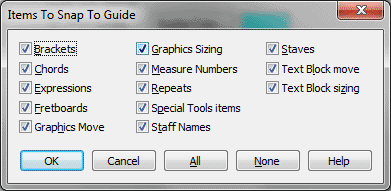Items to Snap to Guide dialog box
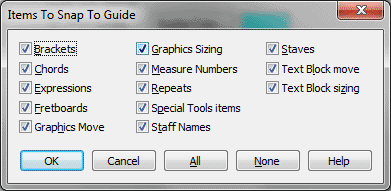
How to get there
There are two ways to access the Items to Snap to Guide dialog box:
- Choose View > Grid/Guide Options.
- Click Items to Snap to Guide.
Or,
- Choose Document > Document Options > Grids
and Guides.
- Click on Items to Snap to Guide.
What it does
Use the Items to Snap dialog boxes to select
the types of items that will be affected by the snapping function.
- Brackets
• Chords • Expressions • Fretboards • Graphics
Move • Graphics Sizing • Measure Numbers • Repeats • Special Tools Items
• Staff Names • Staves • Text Block Move • Text Block Sizing. Select
any number of these items to be affected by snapping when it is implemented.
- All
• None. Use these buttons as shortcuts to select or deselected
all the items at once.
- OK
• Cancel. Click OK to save new settings and return to the Grid/Guide
Options dialog box, or click Cancel to cancel any changes you made to
the settings.
Tip. Create a Guide
by double clicking in the ruler area while in Page view.
See Also:
Grids and Guides
Document
Options-Grids and Guides
View menu