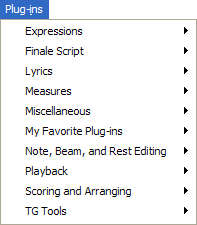|
L'aide française est disponible au format PDF en cliquant ici (ou dans le Menu "Démarrer", Finale 2010, Documentation PDF française)
Le tutoriel français est disponible au format PDF en cliquant ici.
La mise à jour de l'aide française au format HTML sera disponible prochainement.
|
Traduction française :

|
Plug-ins menu
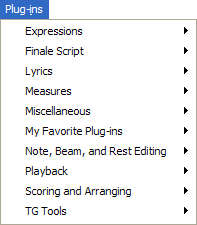
How to get there
The Plug-ins menu will display if you have Finale plug-ins available to your system. Finale ships with a number of plug-ins that are installed for you when you install Finale. Unless you have done a custom install, or removed or changed the name of the Plug-ins folder in your Finale folder, you should see the Plug-ins menu.
What it does
Finale Plug-ins are small “mini-programs” that you can use to extend Finale’s abilities. We have provided a number of Plug-ins along with Finale for you to use. Plug-ins are placed together in the folder C:\Finale\Plug-ins. A different path can be specified in the Folders section of the Program Options dialog box, reached from the Edit menu. All Plug-ins are accessed from the Plug-ins menu. Finale will look in the specified folder for your Plug-ins and list them in the Plug-ins menu.
Plug-ins operate on the entire document or on a specified region. You can select this region with the Selection Tool or with any other tool that supports region selection (such as the Key or Time Signature Tools). Plug-ins that require a selection will notify you if a selection has not been made.
If you are interested in writing your own Plug-ins, visit our website (www.finalemusic.com) for more information on how to write a program to work with Finale. Note: You must be familiar with both programming and Finale, or work with someone who is, to be able to write Plug-ins successfully.
Note: Plug-ins are not accessible in linked parts. To apply a plug-in to a part, you might consider extracting the part first. See Extract Parts dialog box.
Configurability
The Plug-ins menu can be configured easily into submenus by placing the plug-ins you would like to have grouped together in a folder included in the plug-ins folder. The Plug-ins menu then will use the name of the subfolder as the name of the submenu. We’ve added an empty folder named My Favorite Plug-ins, as well as grouped some of the plug-ins into other folders to provide examples. For a list of Plug-in filenames, see Plug-in filenames in the Appendix.
My Favorite Plug-ins
Most of the plug-ins that appear under Finale’s Plug-ins menu are categorized into submenus such as Expressions, Lyrics, Measures, and others. Each one of these submenus correspond to a folder in the Finale 2010\Plug-ins folder located on your hard drive.
You can customize Finale’s Plug-ins menu by navigating to this folder and dragging the plug-in files to the “My Favorite Plug-ins” folder for easy access to frequently used plug-ins. Or, create new folders for additional categories. You can find a list of each plug-in’s filename in the Appendix of the User Manual.
Expressions
- Auto-Dynamic Placement. This plug-in allows you to place dynamics automatically based on the MIDI key velocities associated with each dynamic. See Auto-Dynamic Placement Plug-in under the Expression Tool.
FinaleScript
- FinaleScript Palette. Choose this option to open the FinaleScript Palette, which allows you to choose, edit, or manage scripts. See FinaleScript Plug-in.
- Options. Choose this option to open the FinaleScript Options dialog box.
- Help. Choose this option to open the FinaleScript plug-in topic of the Finale User Manual.
- [Script List]. You can add scripts to this menu for easy access by checking Show In menu in the Script Editor dialog box.
Lyrics
- Auto Slur Melismas. This plug-in scans a document for lyric syllables that carry over two or more pitches and adds slurs accordingly. See Auto Slur Melismas Plug-in.
- Clear Lyric Positioning. This plug-in allows you to clear any individual positioning of lyrics for the selected lyrics. See Clear Lyric Positioning Plug-in under Lyric Tool.
Measures
- Automatic Barlines. This plug-in will automatically add double-barlines before every key change and a final barline at the end of the piece. See Automatic Barlines Plug-in under Measure Tool.
- Clear Measure # Positioning. This plug-in allows you to clear all individual positioning of measure numbers in the selected region. See Clear Measure # Positioning Plug-in under Measure Tool.
- Create Coda System. This plug-in allows you to automatically add a gap between measures in order to create an independent coda system on the same line. See Create Coda System Plug-in.
- Merge Measures. Combine two measures into a single measure automatically. Measure numbering and time signature are updated accordingly. See Merge Measures Plug-in.
- Mid-measure Repeats. This plug-in is capable of automatically enclosing a region including partial measures with repeat barlines. See Mid-Measure Repeats Plug-in.
- Number Repeated Measures. This plug-in places small measure attached expression numbers over any repeated measures in the selected region. See Number Repeated Measures Plug-in.
- Split Measure. This plug-in automates the process of dividing a measure over a system break. Measure numbering is also updated correctly when splitting measures with this plug-in. See Split Measure Plug-in.
Miscellaneous
- Change Fonts. This plug-in allows you to globally change the font for Text Blocks, Staff Names, Group Names, and Lyrics — all at once, and separately for verse, chorus and section. See Change Fonts Plug-in.
- Command Line. This plug-in allows note entry from a command line. See Command Line.
- Count Items. This plug-in displays a count of various items in your document such as measures, notes and articulations. See Count Items Plug-in under File menu.
Note, Beam and Rest Editing
- Patterson Plug-ins Lite. These plug-ins are a sample of the Patterson Plug-in Collection. They include Patterson Beams, which adjusts both stem length and beam angles based on the staff positions of the notes and the number of notes in the beam, and Beam Over Barlines, which allows for easy beaming across barlines. See Patterson Beams Plug-in, and Beaming across barlines.
- Cautionary Accidentals. This plug-in allows you to add cautionary accidentals in various forms to your document including having accidentals displayed on all notes. See Cautionary Accidentals.
- Change Noteheads. This plug-in allows you to change the notehead for the notes in the selected region. See Change Noteheads.
- Change to Default Whole Rests. This plug-in allows you to change all the whole rests in the selected region to Default whole rests. See Change to Default Whole Rests.
- Change to Real Whole Rests. This plug-in allows you to change all the Default whole rests in the selected region to Real whole rests. See Change to Real Whole Rests.
- Check Region for Durations. This plug-in checks the selected region for any measures that have too many or too few beats. See Check Region for Durations.
- Classic Eighth Beams. This plug-in allows you to beam eighth notes in the selected region in groups of 4 when in Common Time. See Classic Eighth Beams.
- Flat Beams. This plug-in allows you to flatten all the beams in the selected region. See Flat Beams.
- Flat Beams (Remove). This plug-in allows you to restore all beams flattened with Speedy Entry in the selected region. See Flat Beams (remove).
- Ledger Lines (Hide). This plug-in allows you to hide all the ledger lines in the selected region. See Ledger Lines (Hide).
- Ledger Lines (Show). This plug-in allows you to restore any hidden ledger lines in the selected region. See Ledger Lines (Show).
- Midline Stem Direction. This plug-in allows you to change the direction of stem for the note on the center line of the staff to match the stem direction of the previous note. See Midline Stem Direction.
- Move Rests. This plug-in allows you to move rests in the selected region to a specified location. See Move Rests.
- Notes and Rests (Hide). This plug-in allows you to hide all the notes and rests in the selected region. See Notes and Rests (Hide).
- Notes and Rests (Show). This plug-in allows you to show all hidden entries in the selected region. See Notes and Rests (Show).
- Resize Noteheads. This plug-in can resize specified voices in the selected layer of a multi-voice staff. See Resize Noteheads Plug-in.
- Rhythmic Subdivisions. This plug-in will subdivide the notes in the selected region by the specified amount, either by a division (such as in half) or to a selected subdivision of the beat such as eighth notes. See Rhythmic Subdivisions.
- Single Pitch. This plug-in changes all the notes in the selected region to the specified pitch. See Single Pitch.
- Slash Flagged Grace Notes. This plug-in allows you to slash all the flagged grace notes in the selected region. See Slash Flagged Grace Notes under the Speedy Entry Tool.
- Slash Flagged Grace Notes (Remove). This plug-in allows you to remove the slashes of all the flagged grace notes slashed in the selected region. See Slash Flagged Grace Notes (Remove).
- Voice 2 to Layer. This plug-in allows you to move notes and rests in Voice 2 to the selected layer. See Voice 2 to Layer.
Playback
- Apply Human Playback. Use this plug-in to apply a Human Playback style, or specific elements of Human Playback to a region of your document. See Apply Human Playback plug-in.
Scoring and Arranging
- Composer’s Assistant. These plug-ins from OpenMusic provide compositional manipulation of chords and melodies. See Composer’s Assistant plug-ins.
- Chord Morphing. This plug-in generates a variety of smooth between-chord transitions. Part of the Composer’s Assistant Plug-ins. See Chord Morphing.
- Chord Realization. This plug-in generates four-part realizations of a triad based on the major key and scale degree specified. Part of the Composer’s Assistant Plug-ins. See Chord Realization.
- Chord Reordering. This plug-in finds new placement options for chords. Part of the Composer’s Assistant Plug-ins. See Chord Reordering.
- Chord Splitting. This plug-in creates subsets of the original chord. Part of the Composer’s Assistant Plug-ins. See Chord Splitting.
- Common Tone Transposition. This plug-in creates a series of transpositions of the chord where one note is equal to one note of the original chord. Part of the Composer’s Assistant Plug-ins. See Common Tone Transposition.
- Frequency Modulation Chord Generator. This plug-in generates a series of chords with increasing complexity and texture. Part of the Composer’s Assistant plug-ins. See Frequency Modulation Chord Generator.
- Melodic Morphing. This plug-in creates a melodic transition from one melody to another. Part of the Composer’s Assistant plug-ins. See Melodic Morphing.
- Rhythm Generator. This plug-in creates up to six staves of percussion to accompany your document. Part of the Composer’s Assistant Plug-ins. See Rhythm Generator.
- Tie Common Notes. This plug-in inserts a tie between any two successive notes if the notes have the same pitch. Part of the Composer’s Assistant plug-ins. See Tie Common Notes.
- Virtual Fundamental Generator.This plug-in gives you the appropriate “root” for any selected group of chords. Part of the Composer’s Assistant plug-ins. See Virtual Fundamental Generator.
- Add Cue Notes. This plug-in allows you to easily place cue notes in any number of staves See Add Cue Notes.
- Band-in-a-Box Auto-Harmonizing. This plug-in takes a selected melody line with chord symbols and outputs a harmonized melody in dozens of musical styles. See Band-in-a-Box Auto-Harmonizing.
- Canonic Utilities. This plug-in transforms the selected region using inversion, retrograde, transpositions, or a combination of the above. You can also use this plug-in to apply accidentals to all the notes in a selected region, remove accidentals in the selected region, or remove ties in the selected region. See Canonic Utilities.
- Check Range. This plug-in allows you to verify that the staff you have selected is within the range of a specified instrument or voice. There are different ranges for beginning, intermediate and advanced. See Check Range.
- Chord Analysis. This plug-in generates chord symbols by analyzing existing notation. This plug-in works much like the One-Staff Analysis and Two-Staff Analysis options under the chord menu, but for any region of measures selected with the Selection Tool. See Chord Analysis Plug-in.
- Drum Groove. With this plug-in, easily compose unique rhythms and percussion parts. See Drum Groove plug-in.
- Find Parallel Motion. This plug-in analyzes the selection for parallel fourths, fifths and octaves between voices, layers and staves and offers you the choice to fix them or leave them alone. SeeFind Parallel Motion.
- Find Range. This-plug-in reports the highest and lowest notes in the selected region. See Find Range.
- Global Staff Attributes. This plug-in allows you to change the Staff Attributes and Group Attributes for a number of staves or groups at a time, including changing the font for selected Staff and Group names. See Global Staff Attributes Plug-in under the Staff Tool.
- Latin Percussion. Use this plug-in to automatically create authentic Latin Percussion rhythm section notation, with a variety of styles to choose from. See Latin Percussion plug-in.
- Piano Reduction. This plug-in condenses the selected staves into a piano grand staff at the bottom of the staff system. See Piano Reduction.
- Score System Divider. This plug-in automatically adds system separation marks between systems in a score. See Score System Divider plug-in.
- Smart Cue Notes. With this plug-in, search for cue note opportunities throughout a document, and add them automatically. See Smart Cue Notes plug-in.
- Smart Page Turns. Tell Finale to intelligently edit the pagination of an entire part to avoid awkward page turns. See Smart Page Turns.
- Split Point. This plug-in allows you to change the split point between the two staves of a piano grand staff over the selected region. See Split Point.
- Update Groups and Brackets. Groups and brackets can now be edited en mass after a document has been optimized. See Update Groups and Brackets plug-in.
- Vertical Collision Remover. Automatically reformat the vertical positioning of staves, systems, and instrument groups to avoid collision of notes, articulations, smart shapes and other items. See Vertical Collision Remover plug-in.
TG Tools
See Also:
menus