|
L'aide française est disponible au format PDF en cliquant ici (ou dans le Menu "Démarrer", Finale 2010, Documentation PDF française)
Le tutoriel français est disponible au format PDF en cliquant ici.
La mise à jour de l'aide française au format HTML sera disponible prochainement.
|
Traduction française :

|
Resize Noteheads Plug-in
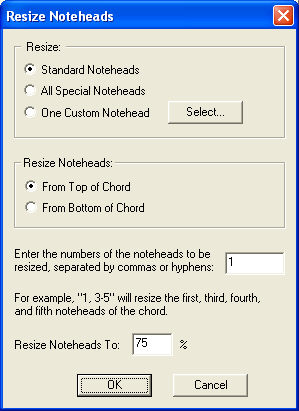
How to get there
Choose the Selection Tool and select the region of the document containing notes you want to resize. From the Plug-ins menu, choose Note, Beam, and Rest Editing, and then Resize Noteheads.
What it does
This plug-in can resize specified voices of a multi-voice staff. This plug-in works for all visible layers.
- Standard Noteheads · All Special Noteheads · One Custom Notehead; Select. Choose Standard noteheads to resize only standard noteheads (
 and
and ). Choose All Special Noteheads to resize all noteheads changed with the Note Shape Special Tool (See Note Shapes). Choose One Custom Notehead and click Select to open the Symbol Selection dialog box where you can choose the notehead character you would like to resize (in the default music font specified under the Document menu).
). Choose All Special Noteheads to resize all noteheads changed with the Note Shape Special Tool (See Note Shapes). Choose One Custom Notehead and click Select to open the Symbol Selection dialog box where you can choose the notehead character you would like to resize (in the default music font specified under the Document menu).
Alternative noteheads resulting from a Staff Style are not recognized by the Resize Noteheads Plug-in.
- Resize Noteheads: From Top of Chord · From Bottom of Chord. Here, specify the direction Finale should count each stack of notes.
- Enter the numbers of the noteheads to be resized, separated by commas or hyphens. Here, specify the noteheads to be resized. Your entries here depend on the setting above. For example, if the From Top of Chord radio button is selected and you type “1,2” here, the top two notes in all chords of the selected region will resize.
- Resize Noteheads to ___%. This text box specifies how much you want to resize the specified noteheads expressed as a percentage of the original full size.
- OK · Cancel. Click OK (or press enter) to proceed with, or Cancel to abort, the notehead resize.

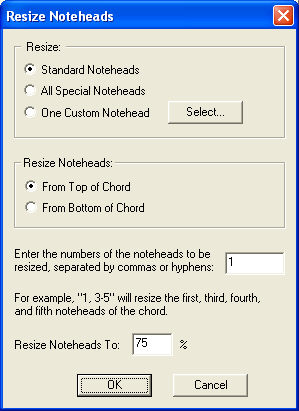

 ). Choose All Special Noteheads to resize all noteheads changed with the Note Shape Special Tool (See
). Choose All Special Noteheads to resize all noteheads changed with the Note Shape Special Tool (See 