|
L'aide française est disponible au format PDF en cliquant ici (ou dans le Menu "Démarrer", Finale 2010, Documentation PDF française)
Le tutoriel français est disponible au format PDF en cliquant ici.
La mise à jour de l'aide française au format HTML sera disponible prochainement.
|
Traduction française :

|
Entering slides, bends, and tremolos 

You can enter these common elements of tab notation into your score using the Smart Shape Tool. Since these items often appear in both the standard and tab staff, we’ll start by entering them into the standard staff and then copy them down to the tab staff. To prepare for this section open Tutorial 7a “Blues Scale.”
- Click the Smart Shape Tool
 .
.
- Click the Tab Slide Tool
 in the Smart Shape palette.
in the Smart Shape palette.
- Double click the first note of the scale. A line extends automatically from the A to the C. Click the handles to manually edit the end points of the line if necessary.
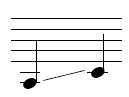
- Click the Bend Hat Tool
 in the Smart Shape palette. Now we’ll enter a bend and release from third beat of the second measure to the first beat in the third measure.
in the Smart Shape palette. Now we’ll enter a bend and release from third beat of the second measure to the first beat in the third measure.
- Double click the A on the third beat of the second measure. You should now see a bend hat extending from the A to the B flat.
Use pre-set Metatools to quickly enter Smart Shapes into a tab staff. For example, hold down the B key and double-click a fret number to enter a bend curve, N for a bend hat or hold down E, double-click and drag for a tremolo.
- Double click the B flat on the last beat of the second measure. You should now see a bend hat extending from the B flat back to the A in the third measure.
- Click the Trill Extension Tool
 . We’ll use this tool to add a tremolo on the last note.
. We’ll use this tool to add a tremolo on the last note.
- Above the last note, double-click and drag to create a tremolo marking. Your standard notation staff should now look like this.

- Click the Selection Tool
 .
.
- Click to the left of the standard notation staff to highlight the entire staff.
- Drag the highlighted area down into the tab staff.
- In the Lowest Fret dialog box type “0”.
- Click OK. The notes will convert to tab numbers and the markings will translate properly for tab notation. The bend hats have converted to bend and release curves.
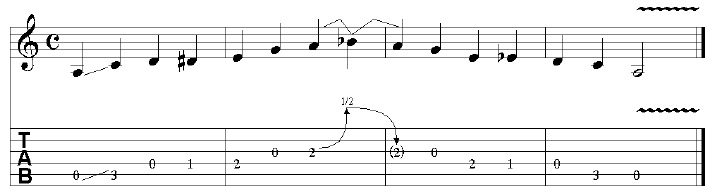
You will notice the last note is translated to the open A string. Now, let’s move this down to the E string for the tremolo.
- Click the Simple Entry Tool
 .
.
- While pressing the
 (Mac:
(Mac:  ) key, click the last note so it is selected.
) key, click the last note so it is selected.
- Press the down arrow
 key to move it to the sixth string. Now the tremolo is possible without a whammy bar.
key to move it to the sixth string. Now the tremolo is possible without a whammy bar.
Now, let’s say we want to add a 1/4 bend on the second to last note.
- Click the Smart Shape Tool
 .
.
- Click the Guitar Bend Tool
 .
.
- On the second to last fret number (3), hold down the
 (Mac:
(Mac:  ) key and double-click. You should now see a curved line with an arrow pointing up and a “1/4” figure indicating a bend of a quarter step. Note that you can also enter guitar bends in a tab staff by simply double-clicking the first of two fret numbers. Finale will even attach the appropriate text based on the pitch difference of the fret numbers.
) key and double-click. You should now see a curved line with an arrow pointing up and a “1/4” figure indicating a bend of a quarter step. Note that you can also enter guitar bends in a tab staff by simply double-clicking the first of two fret numbers. Finale will even attach the appropriate text based on the pitch difference of the fret numbers.
Now, you may want to add a bend indication in the standard staff on the second to last note.
- Click the Slur Tool in the Smart Shape palette.
- Double-click the second-to-last note (C) in the standard notation staff.
- Click and drag the handles to edit the slur. You can use the slur handles to create a small curve to the right of the note.
For compete information on entering all Smart Shapes, see the User Manual under the Smart Shape Tool.
 Previous Previous
|
Next  |




 in the Smart Shape palette.
in the Smart Shape palette.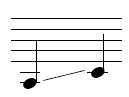
 in the Smart Shape palette.
in the Smart Shape palette. .
.

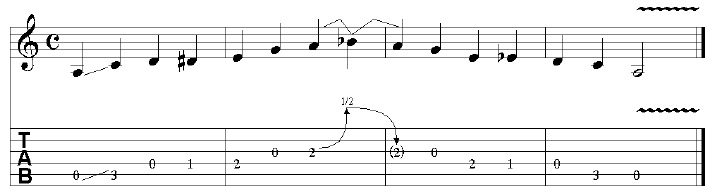

 (Mac:
(Mac:  ) key, click the last note so it is selected.
) key, click the last note so it is selected. key to move it to the sixth string.
key to move it to the sixth string. .
.