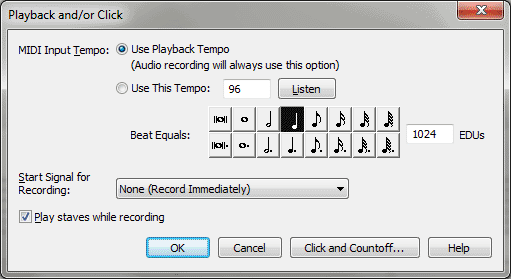Playback and/or Click dialog box
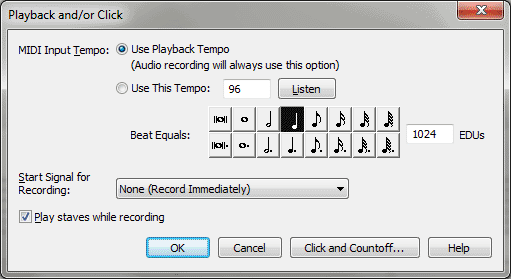
How to get there
- Click the HyperScribe tool
 . The HyperScribe menu appears.
. The HyperScribe menu appears.
- Choose HyperScribe > Beat Source > Playback and/or Click.
What it does
Use the Playback and/or Click dialog box
to set the recording tempo, to define a start signal for recording, and
to select whether staves play back while Finale records your performance.
- MIDI Input Tempo; Use Playback Tempo
• Use This Tempo • Listen. Select Use Playback Tempo to record using the same tempo assigned to the playback - including expressions and/or the tempo setting in the Playback Controls. (See Playback). When you select Use This Tempo, Finale will use the specified tempo for all HyperScribe record
modes. Type the tempo into the text box, or click Listen and the Listen
to Tempo dialog box appears; then tap the tempo on your MIDI keyboard
or in the dialog box with your mouse. Finale will fill in the tempo for
you. See Listen to Tempo dialog box.
- Beat
equals • EDUs. Click the note duration you would like to use for
your beat. Type in the number of EDUs for any duration that is not available
from the palette.
Note. Finale will
not play back staves if either Tap or External MIDI Sync is selected in
the Beat Source submenu.
- Start
Signal for Recording: None (Record Immediately) • Any MIDI Data • Standard
Sustain Pedal • Nonstandard Sustain Pedal • Current Metronome Sound •
Other. Choose None (Record Immediately) for Finale to start recording
without waiting for any signal to begin. Choose one of the other options
to have Finale start recording upon input of any MIDI data; when you press
a standard (or a nonstandard) sustain pedal; or when the current metronome
click is played, respectively. To define a start signal that is not listed,
choose Other; the MIDI Event dialog box appears, where you can enter values
for the MIDI event. Or, click Listen, then play the MIDI signal; Finale
will enter the settings for you. See MIDI Event
dialog box.
Note. The Start Signal
for Recording setting is used only when you’re recording (and Playback
and/or Click is selected in the Beat Source submenu), not when you’re
playing back your music.
- Play
Staves While Recording. Select this option if you want staves selected
in the Score Manager to play back. Playback and/or Click must be selected
in the Beat Source submenu. See Score Manager
window.
- Click
and Countoff. Click this button to display the Click and Countoff
dialog box where you can set various options for the metronome click.
See Click and Countoff dialog box.
- Cancel
• OK. Click OK to confirm the new settings, or click Cancel to
discard any changes you made. You return to the score.
Tip. Record at a slower
tempo if you don’t warm up on Chopin Nocturnes. Start Signal for Recording
can be identified from a list of MIDI events or none at all (when you
click in the measure Finale will be counting off).
See Also
HyperScribe
menu
Click and Countoff
HyperScribe
Tool