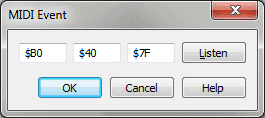MIDI Event dialog box
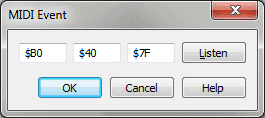
How to get there
- Click the HyperScribe tool
 . The HyperScribe menu appears.
. The HyperScribe menu appears.
- Choose HyperScribe > Beat Source > Tap or Playback and/or Click. In the dialog box that appears, click
Other (or choose Other from the Start Signal for Recording drop-down list).
What it does
When you’re preparing for a
recording, Finale needs to know what MIDI signal will serve as the tempo
reference (or the metronome "trigger"). This dialog box lets
you choose a MIDI signal not already listed in the dialog box.
- [Code
text boxes] • Listen. Unless you’re a MIDI programmer, ignore the
codes. Instead, click Listen; Finale will ask you to play the MIDI signal,
and it will enter the codes automatically.
- OK
• Cancel. Click OK to confirm, or Cancel to discard, your specifications
of a MIDI signal. You return to the previous dialog box.
See Also:
Recording with HyperScribe
Playback and/or
Click
Tap Source
HyperScribe
Tool