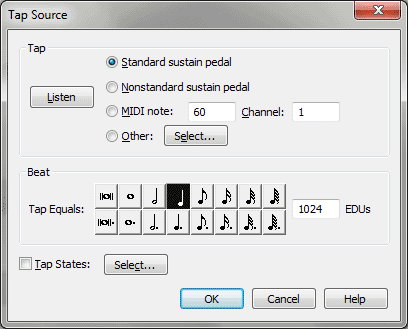Tap Source dialog box
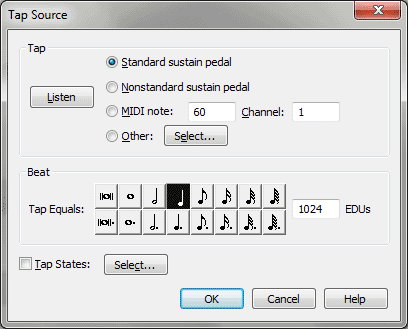
How to get there
- Click the HyperScribe tool
 . The HyperScribe menu appears.
. The HyperScribe menu appears.
- Choose HyperScribe > Beat Source > Tap.
What it does
When you use HyperScribe to transcribe
a real-time performance, Finale needs to know where the beats fall in
relation to the music you’re playing. One of the easiest ways to provide
a tempo reference is to tap in time with your own playing by either playing
a note on a MIDI keyboard or using a foot pedal. As long as your taps
and your playing are synchronized, with this option, you can speed up
or slow down and Finale will still transcribe the performance correctly.
In this dialog box, you tell Finale what
key, pedal, or controller you’ll be tapping to provide a tempo reference
as you play.
- Standard
Sustain Pedal • Nonstandard Sustain Pedal • MIDI Note: • Channel: • Listen.
If you’ll be needing both hands for your performance, you might opt to
tap the foot pedal to provide a tempo reference. Standard Sustain Pedal
is the standard MIDI instrument sustain pedal (Controller #64). Nonstandard
Sustain Pedal refers to Yamaha sustain pedals and a few others, whose
pedal down/pedal up polarity is reversed (relative to most pedals).
If you’ll only be playing with one hand, you
can use the other to tap a key to serve as the tempo reference. Click
MIDI Note. Then type a key number into the MIDI Note text box (middle
C = 60) and the Channel text box.
Instead of typing numbers, you can let Finale
fill in these text boxes automatically—click Listen, whereupon Finale
will prompt you to play a key. Finale will enter the correct information.
(If Finale doesn’t respond when you play a key or pedal, then your MIDI
system may not be connected properly.) See Listen
dialog box.
- Other
• Select. If the beat reference will be neither a pedal nor a key,
click Other. Then click Select to display the MIDI Event dialog box, where
you can specify any other MIDI signal to serve as the beat reference.
See MIDI Event dialog box.
- Beat
equals • EDUs. Click the note duration you would like to use for
your tap beat. Type in the number of
for any duration that is not available from the palette.
- Tap
States • Select. If there’s a meter or tempo change in the piece
you intend to play, you can switch beat and quantization setups in midstream
using Tap States. Click Select to enter the Tap States dialog box; see
Tap States dialog box for a full description.
To return to a single tap/quantization setup, deselect the Tap States
checkbox.
- OK
• Cancel. Click OK to confirm, or Cancel to discard, your selection
of tap signal and return to the score.
See Also:
HyperScribe
menu
HyperScribe
Tool