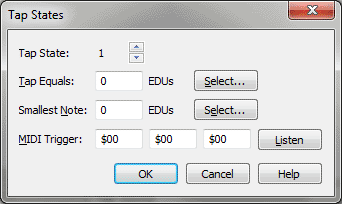
Every now and then, you may need to transcribe a piece in which the meter or the "feel" changes. Instead of making you interrupt your transcription to change the tap equals and smallest note settings, Finale lets you preprogram three additional settings, allowing you to switch freely from one to the next in the middle of your performance. You create these settings, or states, in this dialog box.
The Smallest Note is your quantization value. This is the smallest note you will be playing. Click Select and the Set Duration dialog box appears where you can select the note duration (including a dot if needed). Finale fills in the Smallest Note text box for you. See Set Duration dialog box for more information.
The three MIDI Trigger text boxes display MIDI codes identifying the trigger that will make Finale switch to the next Tap State you’ve defined. The quickest way to enter these values is to click Listen, then simply play the key or pedal you want to designate as a trigger. Note that in order to switch to a different Tap State setup, you don’t start tapping a different key or pedal—you continue to use the same tap device. Just tap the desired Tap State’s trigger once to tell Finale you’re changing the meter or "feel"; then continue playing (and tapping the same tap device).
Note. You can specify the three Tap States in addition to the "main" duration/division setup you establish in the Tap Source dialog box. As you play, you can switch freely among Tap States 1, 2, and 3, as described above. However, you can’t switch back to the "main" duration/division setup while you’re playing.
See Also:
| User Manual Home |

|