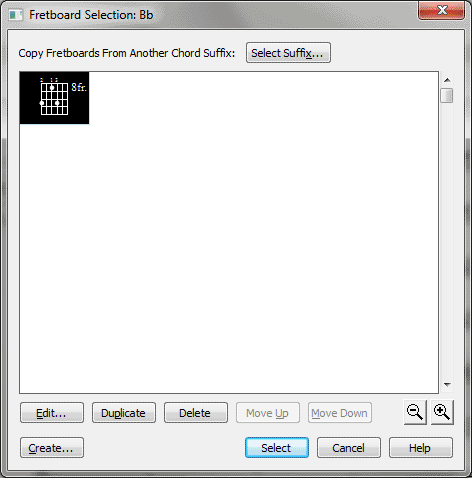Fretboard Selection dialog box
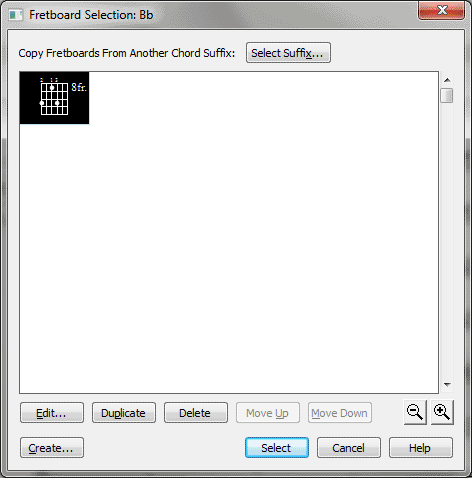
How to get there
- Click the Chord tool
 . The Chord menu appears.
. The Chord menu appears.
- Choose Chord > Manual Input, then click
a note that doesn’t have a chord symbol attached.
- In the Chord Definition
dialog box, click on Select in the Fretboard area.
- If a note has a chord symbol attached,
click the note to make the chord handle appear. Double-click the handle,
click on Select in the Fretboard area.
What it does
The Fretboard Selection dialog box displays
any fretboards you’ve created in (or loaded into) the document. It allows
you to select, delete, or edit any of the fretboards; it also provides
an entrance to the Fretboard Editor, where you can design or edit new
fretboards.
- Select.
If you have clicked a fretboard in the Fretboard Selection dialog box,
click Select to return to the Chord Definition dialog box. Finale puts
the number of the fretboard you selected in the Fretboard ID text box
and places the selected fretboard in the score (when you click OK). Double-clicking
a fretboard is the same as clicking it once and clicking Select.
- Cancel.
Click Cancel to return to the Chord Definition box without having made
a fretboard selection.
- Edit.
If you’ve selected a fretboard in the Fretboard Selection box by clicking
it once, click Edit to enter the Fretboard Editor, where you can modify
the fretboard.
- Create.
If you don’t see the fretboard you’re looking for in the Fretboard Selection
box, click Create to enter the Fretboard Editor, where you can build one
of your own.
- Duplicate.
Click this button to create a copy of the selected Fretboard that you
can modify with the Fretboard Editor. You can select more than one item.
Use SHIFT-click to select an additional item and include all the items
in between. Use CTRL-click to select only a specific additional item in
the list.
- Delete.
If you’ve selected a fretboard in the Fretboard Selection box by clicking
it once, click Delete to remove it from the selection box. You can select
more than one item. Use SHIFT-click to select an additional item and include
all the items in between. Use CTRL-click to select only a specific
additional item in the list. If the fretboard is used in the score, the
Delete Element dialog box is displayed, where
you can specify delete options. See Delete Element dialog box.
- Move
Up • Move Down. Click these buttons to move the selected item or
items up or down in the list. You can select more than one item. Use SHIFT-click
to select an additional item and include all the items in between. Use
CTRL-click to select only a specific additional item in the list.
- [Magnifying glass icons]. Use the magnifying glass icons to zoom in and out. Click and drag the lower right corner of the dialog box and drag to resize it.
- Copy
Fretboards from Another Chord Suffix: Select Suffix. Click on Select
Suffix to open the Chord Suffix Selection dialog box, where you can choose
to copy fretboards from the selected suffix.
See Also:
Chord symbols
Chord Definition
Fretboard Editor