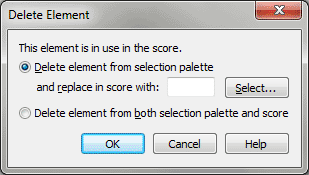Delete Element dialog box
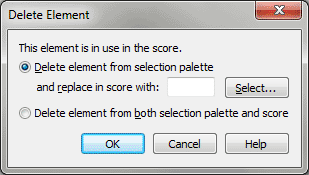
How to get there
- Click the Expression tool
 and double-click a note or measure, or the Articulation
Tool
and double-click a note or measure, or the Articulation
Tool  and click a note. (If the note already has an articulation
attached, click again.)
and click a note. (If the note already has an articulation
attached, click again.)
- Select an articulation or expression, then click
Delete.
What it does
This dialog box allows you to delete elements
from the Articulation or Expression List and specify how to handle any
elements of that type already in the score. You can replace them with
another articulation or expression or you can just have them deleted.
- Delete
element from selection palette and replace in score with: Select.
Choose this option if you want to replace the deleted element with a different
expression. Click Select to bring up the Articulation or Expression Selection
dialog box where you can choose the new element.
- Delete
element from both selection palette and score. Choose this option
to delete the articulation or expression without replacing it in the score
with another expression.
- OK
• Cancel. Click OK to delete the expression. Click Cancel to return
to the Articulation or Expression Selection dialog box without deleting
anything.
See Also:
Expressions
Expression
Tool
Shape Selection