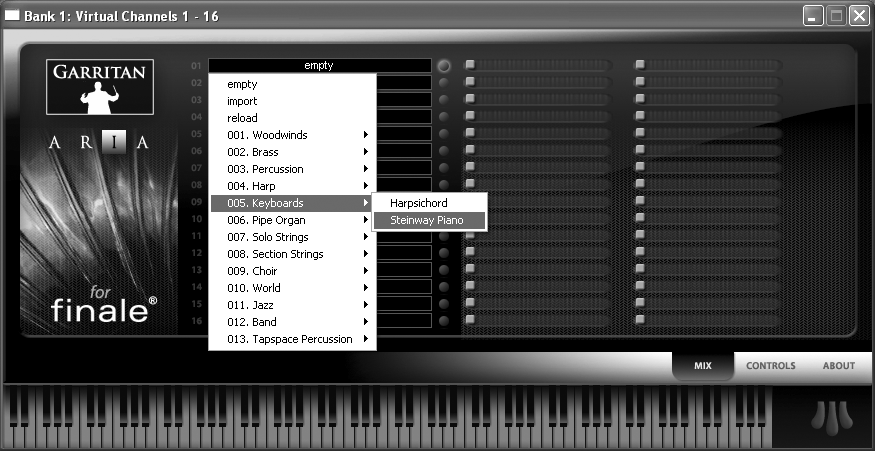|
L'aide française est disponible au format PDF en cliquant ici (ou dans le Menu "Démarrer", Finale 2010, Documentation PDF française)
Le tutoriel français est disponible au format PDF en cliquant ici.
La mise à jour de l'aide française au format HTML sera disponible prochainement.
|
Traduction française :

|
Using the Aria Player with Garritan instruments 

Up to this point you’ve probably been listening to Finale’s performances using the standard General MIDI sounds. Although the SmartMusic SoftSynth is a first-rate GM SoundFont, Finale also offers professionally sampled sounds from Garritan Personal Orchestra’s renowned collection of world-class instrument libraries. These are real instrument recordings that have been professionally mastered, offering the most realistic sounding playback imaginable. An assortment of GPO instruments is included with your Finale package, and can be selected while starting a new score with the Setup Wizard, or assigned to existing instrument staves.
You can use a MIDI hardware device or a VST player (such as the Aria Player for Finale) for playback, but only one of these methods for any given document. The SmartMusic SoftSynth sounds are available as a VST library and SoundFont, so they can be assigned through MIDI (MIDI Setup) or the VST Instruments dialog box.
Note the recommended system requirements for GPO are higher than Finale’s recommended system requirements. The steps in this section require at least 1 GB of RAM. Close all applications other than Finale.
To specify you want to use GPO instruments while beginning a new score, do the following. (Do not close Tutorial 6, we’ll continue where we left off soon).
- Launch the Setup Wizard. Either click Setup Wizard in the Launch Window, or, from the File menu, choose New > Document with Setup Wizard.
- Click Next to move to Page 2.
- From the drop-down menu at the top, choose “Garritan Instruments for Finale 2010.” A new set of instruments appear in the lists below.
- Add these instruments and complete the wizard as you would normally. When the score appears, all staves are set up to use GPO instruments automatically. Enter some notes and click the Play button in the Playback Controls to audition these instrument sounds.
Of course, you can also assign GPO instruments to existing staves. When doing so, you also need to assign the stave’s corresponding channel in the Aria Player. Here’s how:
- From the Window menu, choose the Tutorial 6 file we were working with earlier. It will be at the bottom of the Window menu and titled “Tutorial 6.mus.”
Windows users press  -Tab, and Mac users,
-Tab, and Mac users,  -‘ to switch between active documents.
-‘ to switch between active documents.
- From the MIDI/Audio menu, Choose Instrument Setup > VST Instruments (Mac users, Audio Units Instruments). The The VST/AU Instruments dialog box appears.
- From the drop-down menu to the right of 1-16, choose Instruments for Finale 2010. Note that in the future you can choose Instruments for Finale 2010 for all of these slots. Each incarnation of the player can house 16 different instruments, so you can use up to 128 total in a document simultaneously.
If you upgraded from Finale 2006, you will also see an option for “Finale GPO” which continues to be available for Files created in Finale 2006 that were configured to use the original Finale GPO. “Finale GPO” supports 8 channels per player for a total of 64 possible.
- Click the edit button to the right. The Aria Player appears. Use the Aria Player to assign Garritan instruments to channels equivalent to those specified for that instrument’s staff in the Instrument List.
- Click the triangle to the right of the Instruments button and select Keyboards > Steinway Piano.
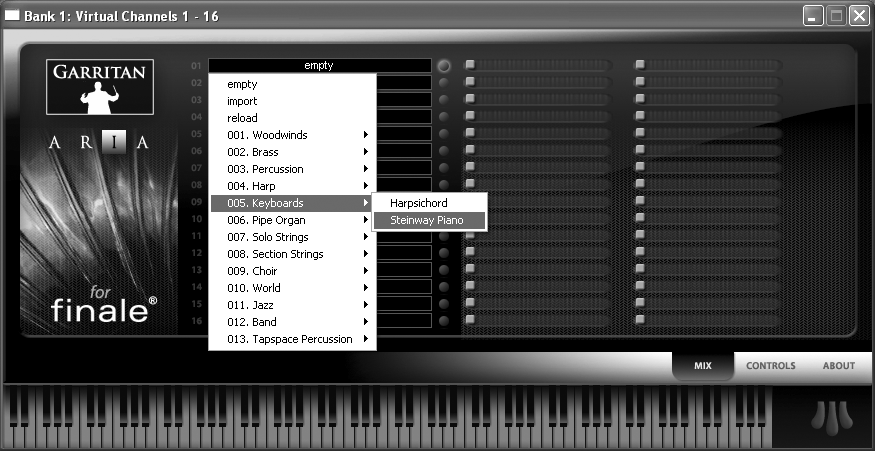
Steinway Piano now appears in the slot for channel 1. Remember the Piano staff is already set to channel 1 in the Instrument List. You might want to open the Instrument List and move it to the top of the screen as a reference while assigning channels with the Aria Player.
- For channel 3, add Section Strings > Full Strings > Full Strings Arco, then for channel 4, Solo Strings > Dbl Bass > Dbl Bass Plr1.
- Now that all instruments have been set, close out of the Aria Player. If the Playback Controls are not visible, from the Window menu, choose Playback Controls.
- Click the Play button to review playback. Finale plays your score using the Garritan instruments you selected.
Remember that each incarnation of the Aria Player only accommodates 16 instruments. Therefore, if you would like to use separate GPO instruments for 17 or more staves, you will need to add another device in the VST Instruments dialog box. Refer to Aria Player in the User Manual for details. See also the GPOHP Tutorial Supplement. If you plan to use Garritan instruments regularly, set staves to consecutive ascending channels in the Instrument List as we did in this tutorial. (Set the top staff to channel 1, second staff to channel 2, etc.) When you do so, you can simply add instruments to the Aria Player in the same order as instrument staves in the score. Also note the Document Setup Wizard automatically assigns channels to staves this way. Note that the channel list in the Aria Player always reads 1-16, even while assigning instruments to Finale channels higher than 16 in the VST/AU Instruments dialog box (bank 17-32, bank 33-48, etc).
 Previous Previous
|
Next  |



 -Tab, and Mac users,
-Tab, and Mac users,  -‘ to switch between active documents.
-‘ to switch between active documents.