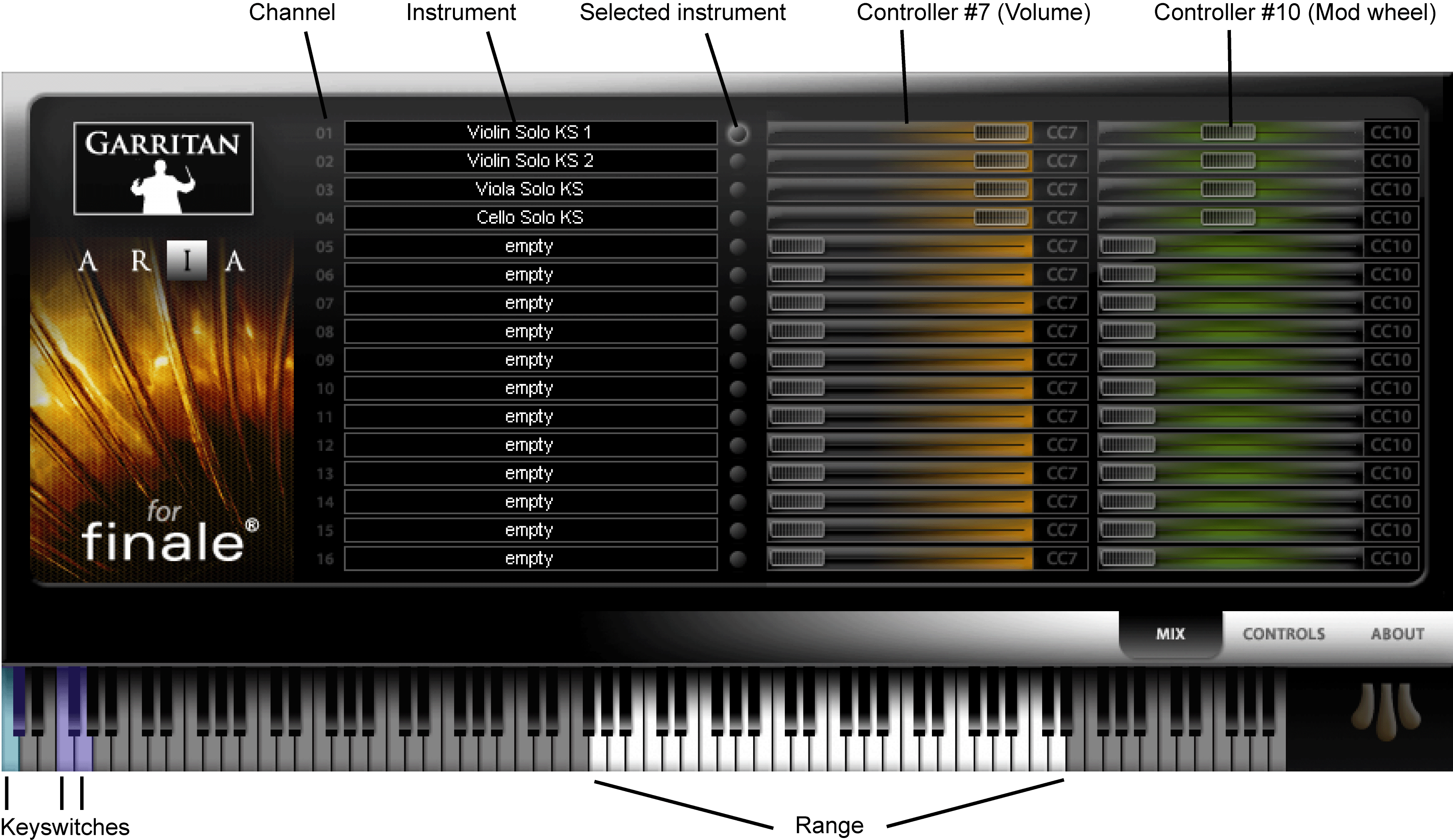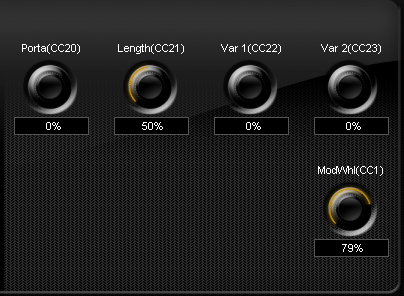|
L'aide française est disponible au format PDF en cliquant ici (ou dans le Menu "Démarrer", Finale 2010, Documentation PDF française)
Le tutoriel français est disponible au format PDF en cliquant ici.
La mise à jour de l'aide française au format HTML sera disponible prochainement.
|
Traduction française :

|
Aria Player for Finale
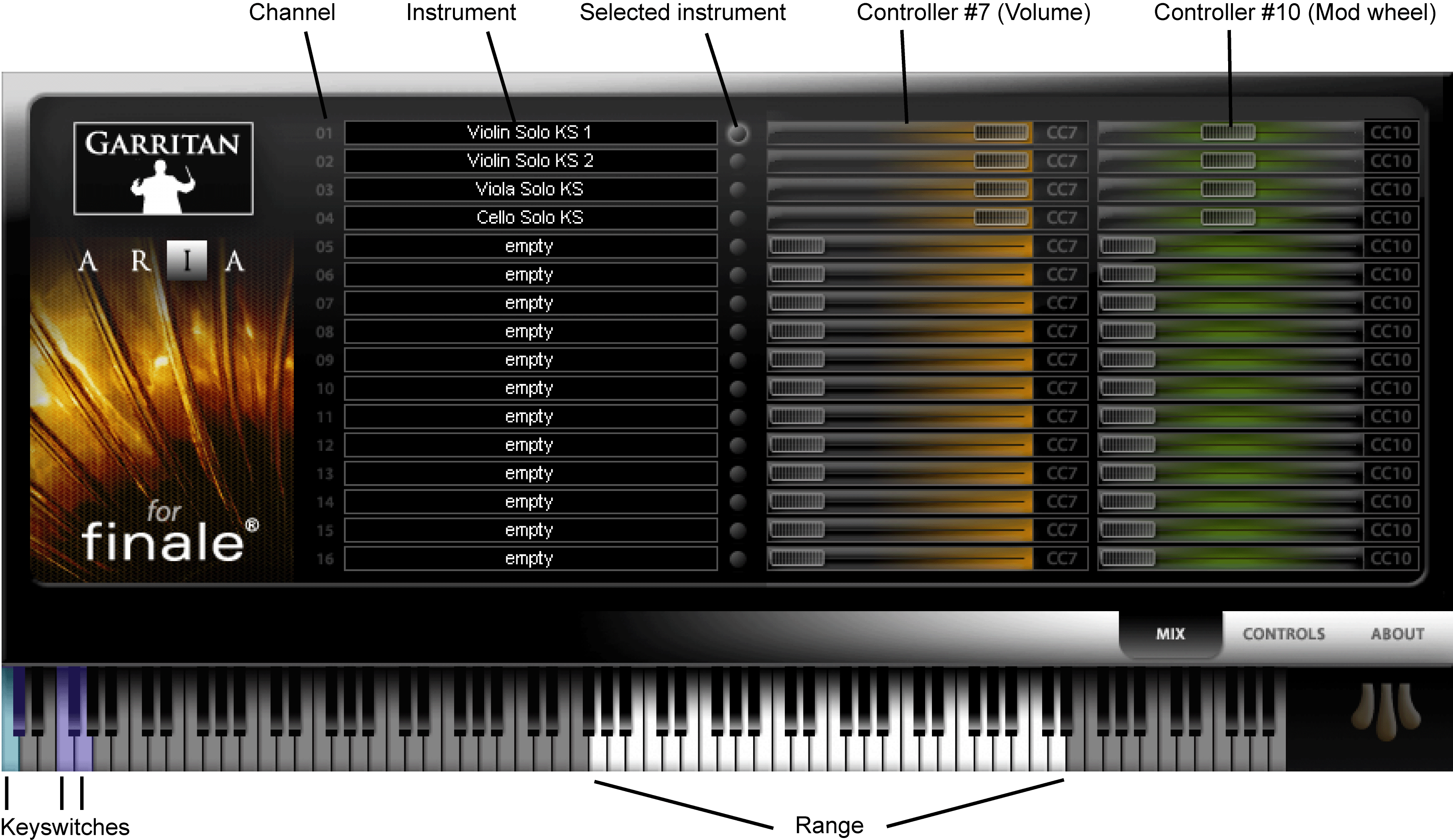
How to get there
From the MIDI/Audio menu, choose Instrument Setup > VST Instruments. Click a drop-down menu for one of the channel groups and choose aVST plug-in, such as "Instruments for Finale 2010." Click Edit for that channel group.
What it does
The Aria Player for Finale allows you to assign Finale's included Garritan instruments to Finale channels. It also displays the range of each instrument, its keyswitches, and allows you to make adjustments to the properties of the instrument sound.
- [Channels and instruments list]. Each of these sixteen boxes represents the channel assignment for one bank of 16 Finale channels. You can load up to eight Aria Players in Finale’s VST Instruments dialog box, for a total of 128 instruments.
To load new Instruments, select an empty box and choose the instrument from the drop-down menu.
If you load more than one Aria Player, channel 1 in each player window will equal the first channel in its channel range. For example, if you select "Instruments for Finale 2010" for Channels 17-32 in the VST Instruments dialog box, channel 1 displayed in the Aria Player will equal channel 17 in Finale. The staff for this instrument will need to be set to channel 17 in the Instrument List window.
- [Controller #7 and controller #10 sliders]. You can use these sliders to adjust the MIDI controller data (#7 Volume or #10 Mod Wheel). Note that you can leave these controls alone and use Finale's Mixer to manage the volume, panning, and other playback parameters. See Mixer.
- [Keyboard]. The Aria Player virtual keyboard will allow you to audition the sound of each instrument in the document by simply clicking on the keys on the screen with your mouse. If you have a MIDI keyboard connected, you may play the samples using your keyboard as well. (To do so, MIDI Thru must be on. See MIDI Thru dialog box. Also, under the MIDI/Audio menu, Play Finale File through VST must be checked. If you don’t hear any sound when playing the keys on the keyboard, turn up the Mod wheel.Use the keyboard to reference the instrument range and the keys used for keyswitches. See keyswitches.
- Controls: Click the Controls tab in the lower right of the Aria Player to display these dials.
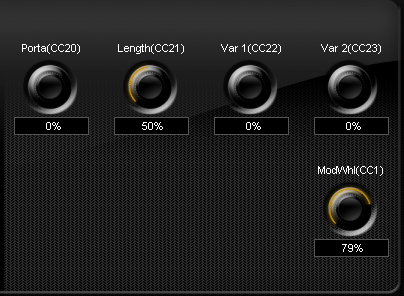
- Porta (CC20): All wind and string instruments have this graduating slide function (CC#18). This is especially useful for instruments like the trombone and the strings where slides are a normal characteristic. It can also be useful with other wind instruments to simulate the way movement by larger intervals “settles into” the destination pitch.
- Length(CC21): This controller allows you to adjust the duration of notes.
- VAR1 (CC22): This controller allows you to introduce random variability in intonation. This can make a big difference, especially in fast passages where real players almost never achieve accurate intonation from note-to-note.
- VAR2 (CC23): This controller allows you to introduce random variability in timbre. The two variability controllers can go a long way toward eliminating the dreaded “machine gun” effect of rapid repeated notes. Proper application of the VAR controls can also help the user create convincing double and triple tongued passages in the brass.
- ModWhl(CC1): This knob controls the Modulation Wheel controller.
- About. Click About to view additional information about the Aria player and the impact of your computer's resources. You can click Get More Sounds to launch the Garritan website where additional sounds are available.
Note: To apply reverb to playback, use the included Ambience Reverb option in the VST Instruments dialog box.
See Also:
VST Instruments dialog box
GPO and HP Tutorial