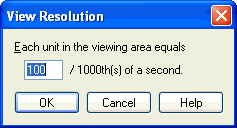|
L'aide française est disponible au format PDF en cliquant ici (ou dans le Menu "Démarrer", Finale 2010, Documentation PDF française)
Le tutoriel français est disponible au format PDF en cliquant ici.
La mise à jour de l'aide française au format HTML sera disponible prochainement.
|
Traduction française :

|
View Resolution dialog box
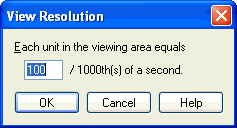
How to get there
Click the HyperScribe Tool  , and select Transcription Mode from the HyperScribe menu. Click a measure. Record some music. Choose View Resolution from the Transcription menu.
, and select Transcription Mode from the HyperScribe menu. Click a measure. Record some music. Choose View Resolution from the Transcription menu.
What it does
In this dialog box, you can specify the amount by which you want to "zoom in" to the display area—for example, in order to have better manual editing control over the tiny Time Tags. A smaller number in this dialog box magnifies the display area; in any case, Finale only magnifies your view horizontally, so that the thin lines representing the notes you played are stretched horizontally, but still align correctly with the keyboard at the left side of the screen.
The View Resolution also determines the initial duration of any new note you create by double-clicking in the keyboard display area (the bottom three-quarters of the display window). Its default duration is 15 units, where a unit is equal to the number in this text box. In other words, if the View Resolution is 100 (thousandths of a second—that is, one-tenth of a second), the note produced by a double-click is 1500 thousandths of a second long, which is 1.5 seconds. See Transcription window for further details on editing notes and Time Tags.
- Each unit in the viewing area equals __ /1000th(s) of a second. In this text box, enter the number, in thousandths of a second, you want to be represented by a single screen dot (pixel) in the display area of the Transcription window. Enter a small number (15 or 20) to "zoom in" on the notes and Time Tags so you can manipulate them at a higher resolution. Enter a high number (200 or 400) to "zoom out" so that you can see a larger portion of your recorded performance.
Technical note: The number in the View Resolution text box actually specifies the time, in thousandths of a second, represented by a single dot (pixel) on the screen. Suppose the View Resolution is set to 1000 (thousandths of a second); when you move a Time Tag one pixel to the right, you’ve just shifted it one second in real time.
- OK • Cancel. Click OK to confirm, or Cancel to discard, your change in view resolution. You return to the Transcription window.
See Also:
Transcription menu
HyperScribe Tool