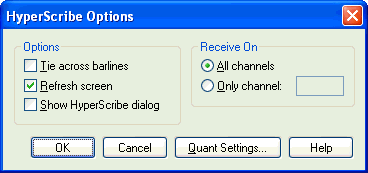|
L'aide française est disponible au format PDF en cliquant ici (ou dans le Menu "Démarrer", Finale 2010, Documentation PDF française)
Le tutoriel français est disponible au format PDF en cliquant ici.
La mise à jour de l'aide française au format HTML sera disponible prochainement.
|
Traduction française :

|
HyperScribe Options dialog box
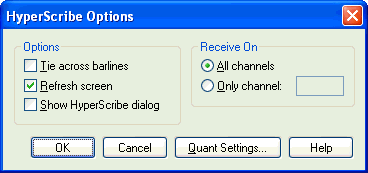
How to get there
Click the HyperScribe Tool  . Choose HyperScribe Options from the HyperScribe menu.
. Choose HyperScribe Options from the HyperScribe menu.
What it does
This dialog box contains some specialized settings to help you get the most accurate possible HyperScribe transcription. For example, you can tell Finale what MIDI channels to transcribe or whether the program should devote computer power to keeping the screen display up to date. You also have access to global quantization settings by clicking the Quant Settings button.
- Tie Across Barlines. If you anticipate that you’ll be holding keys down (for notes tied over from one measure to another), select this option (so that a check mark appears). If not, leave this option unselected. With this option off, Finale will never tie notes over barlines.
Tip: If you are having problems getting clean notation using this option, increase Remove Notes Smaller than __ EDUs in the More Quantization Settings dialog box to 60 EDUs. See More Quantization Settings dialog box for more information.
- Refresh Screen. If you’re playing too many notes, or too quickly, for the computer to keep up with you, de-select Refresh Screen and try the transcription again. By relieving the computer of the task of redrawing the screen, you let it give more of its processing capacity to transcribing your music.
- Show HyperScribe Dialog. Select this option to display the HyperScribe dialog box which displays the selected options for smallest note and duration. See HyperScribe dialog box.
- Receive On All Channels • Only Channel: ___ . If you’re using HyperScribe to transcribe a sequence being played by an external sequencer, you can specify that only one MIDI channel be transcribed at a time, making it easier for you to transcribe one staff at a time. If that’s the case, select Only Channel, and enter the MIDI Channel number in the text box. Otherwise, select All Channels; HyperScribe will transcribe the music it’s receiving on all MIDI channels.
- Quant Settings. Click this button to display the Quantization Settings dialog box where you can set you quantization type, smallest duration, and other options. See Quantization Settings dialog box.
- Cancel • OK. Click OK to confirm, or Cancel to discard, the changes you’ve made in this dialog box; you return to the score.
Tip: check "Tie across barlines" if you will need notation that uses ties across barlines frequently. Note that you will want to release notes on time at the end of the measure so that an incorrect tie does not appear.
See Also:
HyperScribe menu
HyperScribe Tool