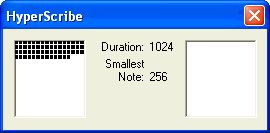|
L'aide française est disponible au format PDF en cliquant ici (ou dans le Menu "Démarrer", Finale 2010, Documentation PDF française)
Le tutoriel français est disponible au format PDF en cliquant ici.
La mise à jour de l'aide française au format HTML sera disponible prochainement.
|
Traduction française :

|
HyperScribe dialog box
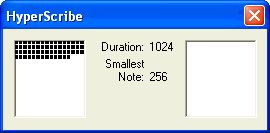
How to get there
Click the HyperScribe Tool. From the HyperScribe menu, choose HyperScribe Options. Check Show HyperScribe Dialog, then click OK. Click a measure in the score.
What it does
When you transcribe a real-time performance with HyperScribe with the HyperScribe dialog box showing, the two large "buffer boxes" in the HyperScribe dialog box begin to fill up with black dots—left to right, top to bottom. Each time you play a note, a dot appears in the right buffer box. Each time you tap (a key, a pedal, or whatever you’ve specified as your tempo reference tap), two dots appear in the left buffer box.
In general, these buffers simply act as a gauge for you to see if your computer is keeping up with all the information you’re generating. If either of the buffer boxes becomes completely filled with dots, that’s your warning that the computer can’t transcribe the notes as fast as you’re playing them; if you don’t slow down, Finale will begin skipping measures (leaving them empty) in an attempt to catch up with you.
- Duration. This indicator reminds you which rhythmic value you told Finale you’d be tapping on a key or pedal (with the Tap command [HyperScribe menu]). The displayed number is in EDUs, 1024 per quarter note. (A value of 512 signifies eighth-note taps; 2048 indicates cut-time, or half-note, taps.)
- Smallest Note. This indicator reminds you of the smallest note value you specified in the Quantization Settings dialog box (Document menu). For more instructions on the use of HyperScribe, see Quantization Settings dialog box.
See Also:
HyperScribe Options
HyperScribe menu
Quantization Settings
HyperScribe Tool