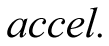|
L'aide française est disponible au format PDF en cliquant ici (ou dans le Menu "Démarrer", Finale 2010, Documentation PDF française)
Le tutoriel français est disponible au format PDF en cliquant ici.
La mise à jour de l'aide française au format HTML sera disponible prochainement.
|
Traduction française :

|
Expressions
If you upgraded to Finale 2010 from Finale 2008 or earlier, see Finale 2009 Interface Changes to learn how expressions have changed.
Expressions are markings that tell the performer how to interpret (or express) a musical passage. In Finale, expressions are generally symbols or text placed above or below the staff. Dynamics, tempo indications (Allegro), and performance practice markings (pizz.) are among the figures added as expressions. Because of their positioning characteristics, expressions are best suited for other types of markings as well, such as rehearsal marks. (Although shapes such as slurs and hairpins are also used to communicate the manner of expression, these are generally added as Smart Shapes, whose properties are specially designed for graphical editing. Markings that apply to a single note/beat are added as Articulations.)
Because similar types of expressions usually share positioning and appearance characteristics, Finale separates the different types of expressions into independent categories. Categories permit, for example, all dynamics to automatically share the same font, size, and positioning settings. Furthermore, changes to a category apply to all expressions in that category, including those that have already been added to the score. Finale includes six categories already, each with unique font, positioning, and staff assignment settings. (Each category's settings can be changed at any time using the Category Designer dialog box).
| Expression Type
|
Example
|
| Dynamics |

|
| Tempo Marks |

|
| Tempo Alterations |
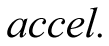
|
| Expressive Text |

|
| Technique Text |

|
| Rehearsal Marks |

|
Additional expression categories may be added in the Category Designer dialog box, and individual expressions may be moved from one category to another in the Expression Selection dialog box.
Behind the scenes, the markings available in the Expression Selection dialog box are stored in . All of Finale's expressions, articulations, and other markings are stored in libraries because different documents require different types of markings. For example, if you’re scoring a big band piece, you may want to create a library full of fall-off, bend, and “doit” markings—but you certainly won’t need those expressions when you write a string quartet. The File menu in Finale offers two commands: Load Library, for bringing expression marks into a document, and Save Library, for storing symbols you have created or modified in a separate library of their own, ready to be imported into future pieces. Note that Document Styles include libraries, and can be used to load a collection of libraries every time you begin a new document.
A basic set of Expression markings is already included whenever you start a new default document, template, or document with the Setup Wizard. If the Expression Selection dialog box is empty when you’re attempting to place an expression in the score, you can remedy the situation by choosing Load Library from the File menu, locating the Libraries folder, and double-clicking the correct libraries (the Articulation Library for the Articulation Tool, Text Expression Library and Shape Expression Library for the Expression Tool).
For information regarding specific markings (tempo indications, crescendos, and so on), see their individual entries.
For information regarding the behavior of expressions in linked parts, see Expressions in linked parts.
If you intend to make use of the Shape Expressions, it’s important that you assign each to a Metatool (see To create Expression Metatools for full instructions) before placing them in the score. Otherwise, you’ll find that the shapes aren’t individually reshapable; if you change one, they all change.
To create a shape
See Shape Designer.
See also Articulations; Crescendo/Decrescendo; Dynamics; Slurs.