L'aide française est disponible au format PDF en cliquant ici (ou dans le Menu "Démarrer", Finale 2010, Documentation PDF française)
Le tutoriel français est disponible au format PDF en cliquant ici.
La mise à jour de l'aide française au format HTML sera disponible prochainement.
Traduction française :



 and the Flat Tool
and the Flat Tool  add a sharp or flat to the note, if needed by the key signature. If you use the Half Step Up Tool
add a sharp or flat to the note, if needed by the key signature. If you use the Half Step Up Tool  or the Half Step Down Tool
or the Half Step Down Tool  , you’ll raise or lower the note. If the note is already sharp, raising the note will add a double-sharp.
, you’ll raise or lower the note. If the note is already sharp, raising the note will add a double-sharp. 
 (Mac:
(Mac:  ).
).
 key to activate the caret.
key to activate the caret. 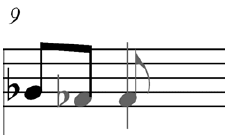
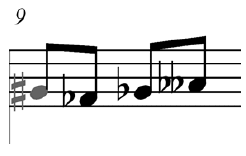
 .
.