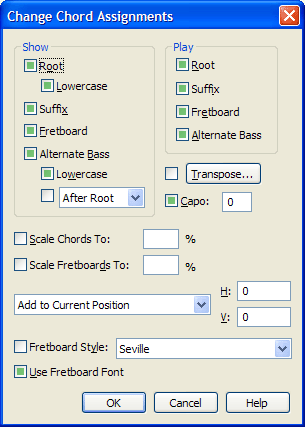|
L'aide française est disponible au format PDF en cliquant ici (ou dans le Menu "Démarrer", Finale 2010, Documentation PDF française)
Le tutoriel français est disponible au format PDF en cliquant ici.
La mise à jour de l'aide française au format HTML sera disponible prochainement.
|
Traduction française :

|
Change Chord Assignments dialog box
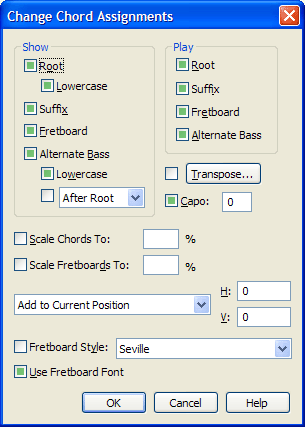
How to get there
Click the Selection Tool  , and select a region of measures. From the Utilities menu, choose Change, then Chords.
, and select a region of measures. From the Utilities menu, choose Change, then Chords.
What it does
This dialog box lets you change all chord symbols in a selected region in several ways. You can transpose them, turn their playback on or off, change their display to fraction-style, or move them by a precise amount.
- Show: Root • Lowercase • Suffix • Fretboard • Alternate bass • Lowercase • After Root • Under Root • As Subtext. You can hide certain portions of the selected chord symbols. Click a checkbox once to make it white (meaning that this chord symbol element won’t appear), click a second time to make an check mark appear (meaning that this item will appear), and click a third time to make it filled again (meaning that this item will be unchanged).
Root refers to the root scale tone; if you turned this box off for a Cmaj7 chord, only the "maj7" would remain. The first Lowercase option determines whether the Root will appear as a lowercase or a capital letter.
Alternate Bass is the bass note of a chord in some inversion; if you turned this box off for a Cmaj7/G chord, only Cmaj7 would appear in the score. The second Lowercase determines whether the Alternate Bass will appear as a lowercase or capital letter.
After Root, Under Root and As Subtext. If this checkbox appears white, all chord symbols will appear in normal slash style. Click a second time to make a check mark appear and choose Under Root, meaning that alternate bass notes will appear directly beneath the rest of the chord symbol, fraction-style. Or, choose As Subtext to have the alternate bass notes appear below and slightly to the right. Click yet again to make the checkbox filled, so that the alternate-bass styles remain unchanged.
- Play: Root • Suffix • Fretboard • Alternate Bass. Normally, Finale plays chord symbols when you play back your score. Using these three checkboxes, you can silence all of them—or any portion of them.
Because some chords may be set to play back and others may not (within a certain region), these checkboxes initially appear filled—meaning that Finale won’t change this element at all. To turn an item off (so it won’t play back), click the checkbox so it turns white. To turn an item on, click again, so that a check mark appears in it. Click yet again to make the checkbox is filled again.
Root is the root scale tone (the C in a Cmaj7/G chord); Suffix represents the notes of the chord suffix only; Fretboard plays the entire chord as displayed in the fretboard diagram; and Alternate Bass is the bass note of a chord in some inversion (the G in a Cmaj7/G chord). You can turn playback of each of these elements on or off individually for all chords in the selected region.
- Transpose. Finale transposes chord symbols automatically; when you change the key of your piece, the chord symbols change key too, so that their harmonic relationship to the notated piece remains the same. Occasionally, however, you may want to change the chord symbols’ "key" without changing the key of your piece. Click this button to display the Transposition dialog box, where you can specify a transposition of any interval. See Transposition dialog box.
- Capo. Check this box then enter a fret number to automatically adjust the selected fretboard to reflect the position of the capo for the selected region. Or enter zero to remove a capo adjustment. Example: if the capo is set to the first fret and an E7 chord is entered, the fretboard that appears will be the D7 from the currently selected Fretboard Group. Also, the name of the chord will change to D7 even though the chord will sound as an E7. To change the chord name to an italic style, select Italicize Capo Chords from the Chord menu.
- Scale All Chords By • Scale All Fretboards By. Use these values to specify the chord symbol and fretboard scaling for the selected region. The scaling percentage specified here is in addition to the global chord symbol and fretboard scaling percentage specified in Document Options-Chords. (Note that to retain consistent scaling of chords with suffixes, use the Chords Symbol option in Document Options-Fonts.)
- Fretboard Style. Check this box to change the style Finale uses to draw certain elements of custom fretboards. Choose a different style from the drop-down list.
- Use Fretboard Font. Choose this item to use the default font for fretboards in Select Default Fonts, instead of custom fretboards.
- Add to Default Position • Add to Current Position. If you decide to adjust the positions of the chord symbols, use this drop-down list to specify how.
If you choose Add to Default Position, Finale moves each symbol into its default position (dictated by its baseline and point of note attachment)—plus any additional adjustment you specify in the H: and V: text boxes (see below).
If you instead choose Add to Current Position from the drop-down list, Finale ignores the chord symbols’ default positions. Instead, Finale simply slides each symbol—from its current position, even if you’ve dragged it by hand—a distance you specify in the H: and V: text boxes (see below).
- H: • V:. Type numbers into these text boxes to specify how far Finale should move the specified chord symbols (a positive H: number moves them to the right, and a positive V: number moves them upward). If you leave both numbers at zero, Finale won’t move them at all.
- OK • Cancel. Click OK to confirm the changes you’ve made. Click Cancel to return to the score without changing any chord assignments.
Note: To display fretboards on all chords in the piece, Show Fretboards must be selected in the Chord menu.
See Also:
Chord symbols
Utilities menu
Chord Tool