Simple Entry without a MIDI keyboard
Entering music with your mouse and computer keyboard.
Simple Entry offers three main ways to enter notes. The one you choose may depend on whether you are more comfortable pointing and clicking with your mouse, or typing-in the notes using your computer keyboard. It also may depend on the task at hand. For example, your workflow might be very different when you're trying to efficiently transcribe a handwritten score into Finale than when you're crafting an original composition. This chapter will help you become familiar with the general benefits and challenges of each method in order to make the best decision for your needs.
By the end of this lesson, you will know how to:
- Enter notes using your mouse alone
- Enter notes using your mouse and your computer keyboard and
- Enter notes using your computer keyboard alone.
Note. To begin at this point, open "Tutorial 2.MUS." To open tutorial files, click File > Open and double-click the "Tutorials" shortcut.
Clicking-in notes using your mouse alone
Entering notes with the mouse alone is perhaps the most intuitive and visual way to place notes into the score. While not the quickest or most efficient means, it is nonetheless reliable and easy, and a great place to start.
- Click the Simple Entry tool
 . Observe the Simple menu, which appears at the top of your screen. You will use this menu to change settings and to refer to keyboard shortcuts.
. Observe the Simple menu, which appears at the top of your screen. You will use this menu to change settings and to refer to keyboard shortcuts.
- Click the Quarter Note tool
 on the Simple Entry palette. Observe that your cursor now looks like a faded quarter note
on the Simple Entry palette. Observe that your cursor now looks like a faded quarter note  .
.
- We'll start by entering the vocal part. Click on the D below the staff in the pickup measure of the top staff.
- Click on the Dot tool
 in the Simple Entry palette. Observe that your cursor now looks like a faded dotted quarter note
in the Simple Entry palette. Observe that your cursor now looks like a faded dotted quarter note  . Simple Entry lets you select multiple attributes (such as ties and accidentals) and enter them with a single click.
. Simple Entry lets you select multiple attributes (such as ties and accidentals) and enter them with a single click.
- Click on the G line on the first beat of the first full measure.
- Double-click on the Eighth Note tool
 in the Simple Entry palette. Observe that the cursor has changed to an eighth note and removed the dot
in the Simple Entry palette. Observe that the cursor has changed to an eighth note and removed the dot  . Double clicking on one of the tools in the Simple Entry palette de-selects all other tools.
. Double clicking on one of the tools in the Simple Entry palette de-selects all other tools.
- Click on the F# space in the first full measure.
- Using these same steps, enter the following passage (mm. 1-4). Click once to change duration, click on other tools (like dots or accidentals) to add those. Double click on a note to de-select any other modifiers.

Tip. If you make a mistake, press CTRL+Z to Undo (or, choose Edit > Undo).
Entering notes with your mouse and computer keyboard
While pointing and clicking gets the job done, you can become much more efficient by introducing a few keystrokes. Instead of moving your mouse all the way to the Simple Entry palette every time you need to change durations, you can use your numeric keypad.
Note. Notebook users: You can use the Fn key to convert the right side of your keyboard into a number keypad – look for the small numbers on the keys. Or, select the Laptop Shortcut Table in the Edit Keyboard Shortcuts dialog box to use the number row keys to change durations.
- Type 5 on the numeric keypad and then . (decimal point).
- Click the D line on the first beat of measure 5.
- Double-press 4. Observe that your cursor has changed from a dotted quarter to a single eighth note. Whenever you need to de-select all but the tool you are selecting, simply double-press the keystroke (instead of double-clicking) to do so.
- Click the middle line B to enter the next note.
- Continue entering the next four measures (mm. 5-8) as shown.

Entering notes with your computer keyboard alone
You probably noticed that introducing the keyboard made entering notes quite a bit faster, and was just as easy. If you abandon the mouse entirely, and use the keyboard to enter the notes instead of pointing and clicking, you can enter notes even faster.
- Press the ENTER key to activate the Simple Entry Caret, which is Finale’s entry cursor. If it doesn’t display as a quarter note, type 5 on the keypad.
- Use your UP and DOWN ARROWS to move the caret to other pitches. Move it to the D space and press ENTER to enter the note on the first beat of measure 9.
- Press . (period) to change it to a dotted quarter note. (The period key and the decimal point of the numpad can be used interchangeably)
- Double-press 4 to switch to an eighth note (and de-select the dot), and press the DOWN ARROW until the caret rests on the middle line B, then press ENTER.
Note. If you accidentally enter the wrong duration, or want to change the duration after entering a note, hold down ALT and type the new duration. (Your cursor remains unchanged with the same duration selected previously).
- Enter the remainder of the measure and the dotted quarter note in measure 10. Then, enter the G as you would normally (disregard the accidental for a moment). After you have entered the G, press + to add the accidental.
- Continue entering the passage below (mm. 9-16 in the vocal staff), using either the arrow keys or the letter keys to enter notes.

Entering the piano part
You've just learned Finale's three most popular note-entry methods, but it's worth noting that the third, entering with your keyboard alone, offers plenty of additional power with a host of additional keyboard shortcuts, which we'll talk more about in the next section.
For practice with Simple Entry, use whichever method you prefer to enter some or all of the piano music shown below. At any time, to begin the next tutorial, Making Changes - Editing with Simple Entry, you may open "Tutorial 2b.MUS," where this music has been entered for you.
Or, if you have a MIDI keyboard, and would also like to learn how to play music into the score, proceed with Playing-in music with HyperScribe.
Note. For comprehensive Simple Entry instruction, open the file "Entry Exercises.MUS" in the Finale 2012/Music Files/Tutorials folder.
- At measure 4 and beyond in the right hand, click directly above or below existing notes to enter chords.
- [Non-laptop users] Another way to enter intervals, like those seen in the right hand of measure 3, is to enter one note, then indicate the interval to the second note using the keys in the number row. For example, enter the G in the right hand, measure 4, then press 6 to add a sixth above. (SHIFT+6 would add a sixth below).
- In measure 16, to enter the rest, enter a quarter note at any pitch and then press R. (Also, since this rest is at the end of the measure, you could simply click a different measure or tool and Finale will fill the measure with rests).
- Use the + or - keys to raise or lower pitches by half-step. Remember, all Simple Entry keystrokes apply to the selected note(s). Notes are automatically selected after you enter them. You can CTRL+click to select any note, and use the LEFT ARROW and RIGHT ARROW keys to navigate between notes horizontally.
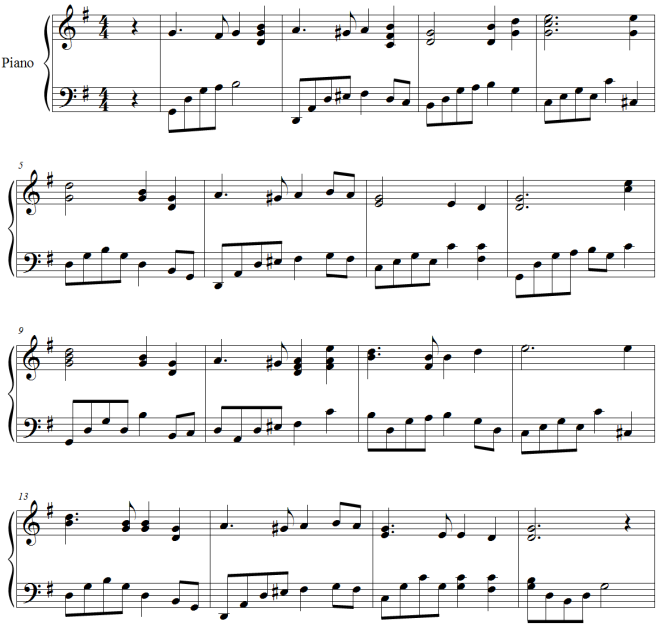
 on the Simple Entry palette. Observe that your cursor now looks like a faded quarter note
on the Simple Entry palette. Observe that your cursor now looks like a faded quarter note  .
. in the Simple Entry palette. Observe that your cursor now looks like a faded dotted quarter note
in the Simple Entry palette. Observe that your cursor now looks like a faded dotted quarter note  . Simple Entry lets you select multiple attributes (such as ties and accidentals) and enter them with a single click.
. Simple Entry lets you select multiple attributes (such as ties and accidentals) and enter them with a single click. . Double clicking on one of the tools in the Simple Entry palette de-selects all other tools.
. Double clicking on one of the tools in the Simple Entry palette de-selects all other tools.
 Watch video "To click-in notes."
Watch video "To click-in notes."

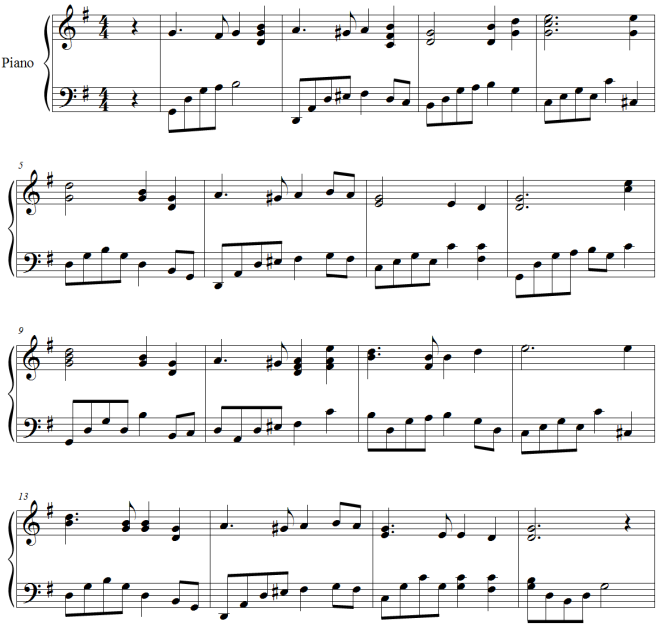
 Previous
Previous 
