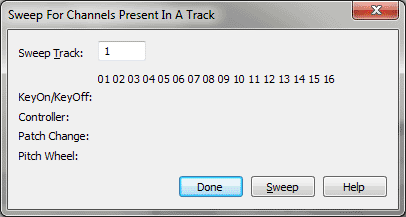Sweep For Channels Present In A Track dialog box
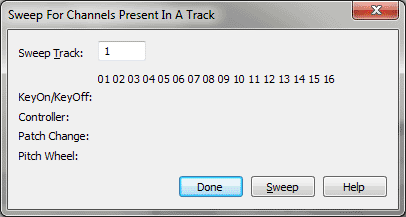
How to get there
- Choose File > Open and Select MIDI from the File Type drop-down list.
- Double-click the name
of a MIDI file you want to transcribe.
- In the Import MIDI File Options
dialog box, click the Set Track-to-Staff List radio button.
- Click Sweep.
What it does
This dialog box is a reference feature;
it helps you identify the
of the
you’re transcribing by showing you which MIDI channels contain recorded
data.
- Sweep
Track. Enter the number of the sequencer track you want to scan
for information in this text box.
- Key
On/Key Off. When you click Sweep, Finale places an X in this row
for each MIDI channel in which you recorded notes (Finale searches for
"note on" and "note off" data).
- Controller
• Patch Change • Pitch Wheel. When you click Sweep, Finale places
an X in these rows for each MIDI channel in which you recorded MIDI controller
(pedaling, for example), patch change, and pitch wheel information, respectively.
- Sweep.
Click this button to tell Finale to display an X in the column for each
MIDI channel number in which one of the four data types was recorded on
the specified track. This process has no effect on your data; it’s strictly
an indicator to help you identify the track you’re working with.
- Done.
Click this button to return to the Track/Channel Mapping to Staves dialog
box.
See Also:
Import MIDI File
Options
Track/Channel Mapping
to Staves