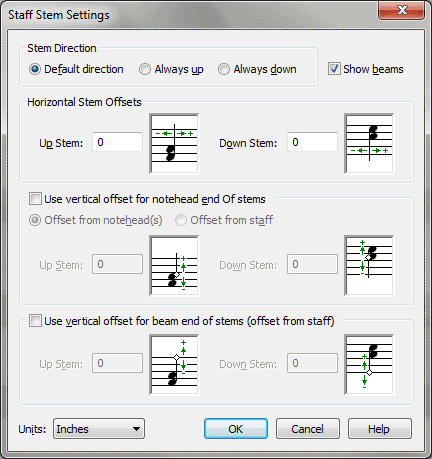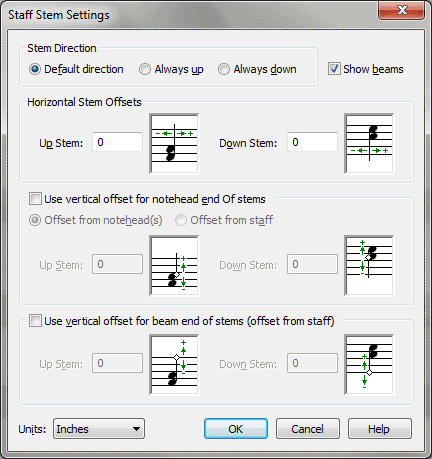Staff Stem Settings dialog box
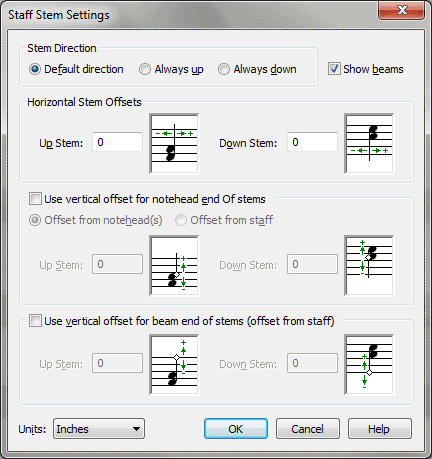
How to get there
- Click the Staff tool
 , and double-click any staff.
, and double-click any staff.
- Click the Stem Settings
button in the Items to Display subsection.
What it does
In this dialog box, specify the direction,
staff offset and beam offset for stems in a staff. These settings are
particularly useful for TAB notation.
- Stem
Direction: Default Direction • Always Up • Always Down. Choose
Default Direction to use the document’s default stem direction as defined
in Layer options (see Document Options-Layers).
Choose Always Up to freeze all steps in the staff up. Choose Always down
to freeze all stems in the staff down.
- Horizontal
Stem Offsets: Up Stem • Down Stem. Enter a value in the Up Stem
or Down Stem text box to specify the horizontal gap between the notehead
(or fret number) and the up and/or down stems in a staff.
- Use
Vertical Offset For NoteHead End of Stems • Offset from Notehead(s) •
Offset from Staff • Up Stem • Down Stem. With Offset from Notehead
selected, specify a value in the Up Stem or Down Stem text box to define
a specific vertical gap between the notehead (or fret number) and the
start (notehead end) of up and/or down stems in a staff. With Offset from
Staff selected, specify a value in the Up Stem or Down Stem text box to
define the absolute vertical position of the notehead end of up and/or
down stems relative to the staff.
- Use
Vertical Offset for Beam End Of Stems (Offset From Staff) • Up Stem •
Down Stem. Check this box, and enter a value in the Up Stem and/or
Down Stem text box to define an absolute vertical position, relative to
the staff, for the stem endpoints (beam end of the stem).
- Units:
EVPUs • Inches • Centimeters • Points • Picas • Spaces. When you
enter the Staff Stem Settings dialog box, Units defaults to the current
measurement unit selected in the Measurement Units submenu of the Document
menu. If you prefer, choose a different measure-ment unit for beaming
from the drop-down
list.
- OK
• Cancel.
Click OK (or press enter) to confirm, or Cancel to discard, your stem
settings and return to the Staff Attributes dialog box.
See Also:
Stems
Staff Attributes
Document
Options-Stems
Document
Options-Layers