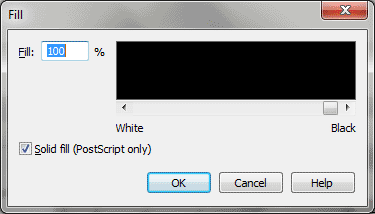Fill dialog box
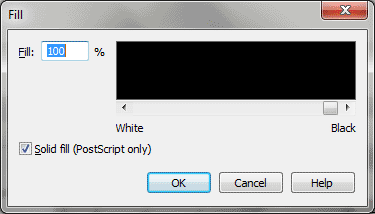
How to get there
- Enter the Shape Designer (see Shape
Designer dialog box).
- Select an enclosed-outline object in the drawing
area and choose Shape Designer > Fill > Other.
What it does
When you’re creating a shape in the Shape
Designer, you can specify that any enclosed object (square, circle, polygon,
and so on) be "colored in" with any shade of black or gray.
If none of the shading choices in the Fill submenu is what you want, you
can use this dialog box to specify any other degree of black or gray.
- Fill
• [Scroll bar]. In the text box, you can type in any number from
zero (white) to 100 (black) to specify a shade of gray. If it’s more convenient,
you can use the scroll bar to change the number in the text box. As you
change either of these controls, the area above the scroll bar changes
to show you the gray shade you’ve specified, as it will appear on the
screen. (The grays are smoother when printed on a PostScript printer.)
- Solid
Fill (PostScript Only). Leave this technical option selected. If
you don’t, then shading applied to complex polygons with crisscrossing
lines will only fill alternate spaces created by the crossing lines (for
example, only the points of a 5-pointed star would be filled in).
- OK
• Cancel. Click OK to confirm, or Cancel to discard, your specifications
of a Fill setting and return to the Shape Designer.
See Also:
Shape Designer
Expression Designer
Expression
Assignment