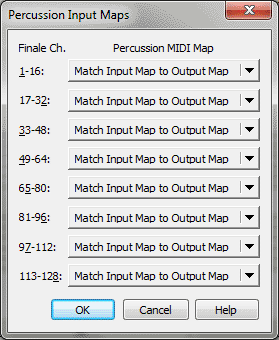
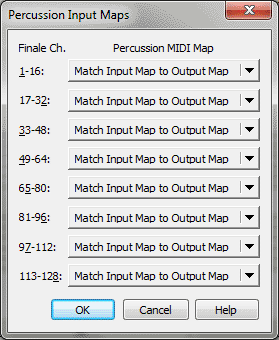
Different MIDI devices (like Finale's SmartMusic Softsynth, TapSpace Drumline sounds, and external MIDI devices like MIDI keyboards) include various percussion instrument patches (sound banks), each with its own instrument mapping. On each patch, every non-pitched percussion instrument is assigned to a specific MIDI note, and the same instrument may be assigned to different MIDI notes depending on the patch chosen. For example, while the bass drum sound on one patch may be assigned to MIDI note C2, the bass drum on a different patch (or different external MIDI device) may be assigned to F2. When entering non-pitched percussion, choose the MIDI Input Map for your device and the patch you are using in this dialog box. (To hear Finale's interpretation of MIDI pitches entered from an external MIDI device, check MIDI Thru under the MIDI/Audio > Device Setup submenu).
If you would like to configure an external MIDI device so that its percussion MIDI mapping is used for input and/or playback, you can define the MIDI notes yourself in the Percussion MIDI Map Editor dialog box.
If you converted your document from an older version of Finale, and you find that the note types assigned to a converted percussion layout do not represent your desired sounds, use the Change Note Types dialog box to reconvert note types based on a different mapping.
See Also:
Configuring Percussion Playback
| User Manual Home |

|