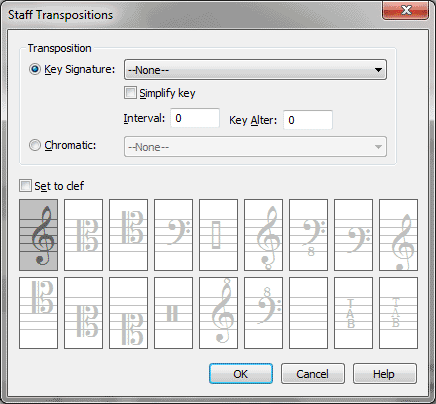
Transcribing a MIDI file:
You can define any staff in Finale to have any instrument transposition; for example, a trumpet staff can be notated up a whole step, yet Finale will still play back the music at concert pitch. While you’re working on the score, you can view the instrumental staves in either their transposed or concert-pitch forms.
In this dialog box, you can specify one of several common transpositions, or you can create your own. You can also tell Finale that it should use a different clef for this instrument when the staff is displayed in its transposed form. (Finale will use the normal clef you’ve specified as the First Clef for the untransposed staff.)
You can set up a staff to transpose chromatically,
moving notes on a staff without changing the key signature. You can also
direct Finale not to transpose the staff at all by choosing None from
either the Key Signature or Chromatic
|
For this instrument… |
Choose this transposition |
|
None |
Create Set to Clef transposition |
|
A instrument (e.g. A clarinet) |
(A) Up m3, Add 3 flats |
|
B flat instrument (e.g. clarinet, trumpet) |
(Bb) Up M2, Add 2 sharps |
|
B flat instrument-treble (e.g. tenor sax, bass clarinet) |
(Bb) Up M9, Add 2 sharps |
|
D instrument (e.g. trumpet) |
(D) Down M2, Add 2 flats |
|
E flat instrument (e.g. E flat clarinet) |
(Eb) Down m3, Add 3 sharps |
|
E flat instrument (e.g. alto sax) |
(Eb) Up M6, Add 3 sharps |
|
E flat instrument-treble (e.g. baritone sax) |
(Eb treble clef) Up M6+Octave, Add 3 sharps |
|
(F) Up P5, Add 1 sharp |
|
|
G instrument (e.g. alto flute) |
(G) Up P4, Add 1 flat |
|
Instrument (e.g. contrabass) |
Up Octave |
|
Instrument (e.g. piccolo) |
Down Octave |
|
Other |
Create your own transposition settings |
For this instrument… | Choose this transposition |
None | Create Set to Clef transposition |
A instrument (e.g. A clarinet) | (A) Up m3 |
B flat instrument (e.g. clarinet, trumpet) | (Bb) Up M2 |
B flat instrument-treble (e.g. tenor sax, bass clarinet) | (Bb treble clef) Up M9 |
D instrument (e.g. trumpet) | (D) Down M2 |
E flat instrument (e.g. E flat clarinet) | (Eb) Down m3 |
E flat instrument (e.g. alto sax) | (Eb) Up M6 |
E flat instrument-treble (e.g. baritone sax) | (Eb treble clef) Up M6+Octave |
F instrument (e.g. French Horn) | (F) Up P5 |
G instrument (e.g. alto flute) | (G) Up P4 |
Instrument (e.g. piccolo) | Down Octave |
Instrument (e.g. contrabass) | Up Octave |
Other | Create your own transposition settings |
Note. When Set to Clef is selected, Finale displays the selected clef regardless of any other clef changes in the staff (unless you have Display Score in Concert Pitch" selected in the Document menu). If you want all clef changes to appear for a staff, make sure that Set to Clef is not selected in this dialog box, then choose the proper clef in the Score Manager.
Note. When Set to Clef is selected for a staff, no clef changes will appear on the score. If you want clef changes to appear for the staff, deselect Set to Clef, then specify the Starting Clef in the Staff Attributes dialog box instead.
See Also:
Track/Channel Mapping to Staves
| User Manual Home |

|