Edit MIDI Modifiers dialog box
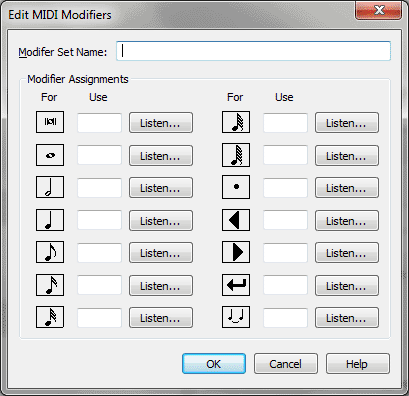
How to get there
- Click the Speedy Entry tool
 . The Speedy menu appears.
. The Speedy menu appears.
- Choose Speedy > Speedy Options. Click Create
Key Map or Edit Key Map.
What it does
The Edit MIDI Modifiers dialog box allows
you to use MIDI keys (such as keys on your MIDI keyboard or a sustain
pedal) to set the duration of a note, navigate the score and other commands.
- Modifier
Set Name. Enter a name for this definition of MIDI notes to use.
- Modifier
Assignments: Note Durations • Listen. Enter a MIDI code to use
that duration. Or, click the Listen button and play the note on the MIDI
keyboard.
- Modifier
Assignments: Dot • Listen. Enter a MIDI code to add a dot. Or,
click the Listen button and play the note on the MIDI keyboard.
- Modifier
Assignments: Triangle Left • Listen. Enter a MIDI code to move the
cursor forward one note or rest. Or, click the Listen button and play
the note on the MIDI keyboard.
- Modifier
Assignments: Triangle Right• Listen. Enter a MIDI code to move
the cursor backward one note or rest. Or, click the Listen button and
play the note on the MIDI keyboard.
- Modifier
Assignments: Tied Notes• Listen. Enter a MIDI code to tie to the
next note. Or, click the Listen button and play the note on the MIDI keyboard.
- Modifier
Assignments: Enter• Listen. Enter a MIDI code to add a note to
a chord or turn a rest into a note. Or, click the Listen button and play
the note on the MIDI keyboard.
- OK
• Cancel. Click OK to confirm, or Cancel to discard, your Key Map
edits and return to the Speedy Options dialog box.
See Also:
Speedy Entry
Speedy Options dialog box
Speedy Entry
menu
Speedy
Entry Tool
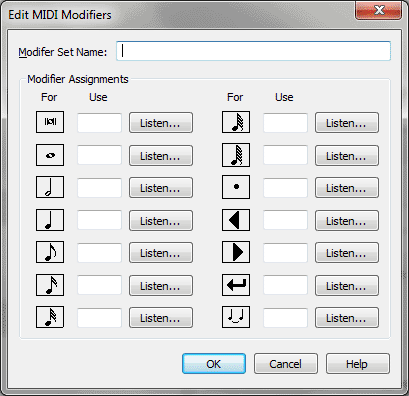
 . The Speedy menu appears.
. The Speedy menu appears.