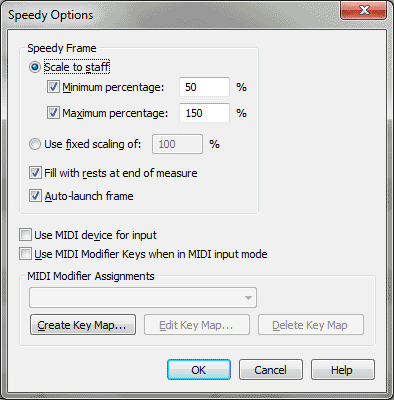Speedy Options dialog box
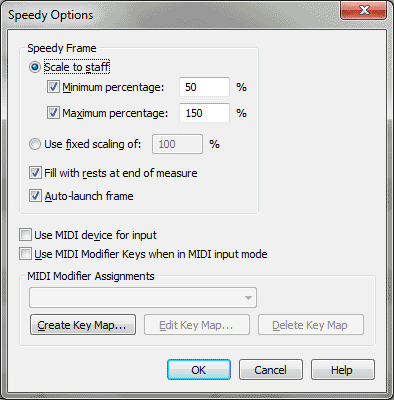
How to get there
- Click the Speedy Tool
 . The Speedy menu appears.
. The Speedy menu appears.
- Choose Speedy > Speedy Options.
What it does
When you click on a measure with the Speedy
Entry tool, an editing frame is drawn around the measure clicked. The
Speedy Options dialog box allows you to control the size of this editing
frame. You can also change other functions of the Speedy Frame in this
dialog box. In the bottom of the dialog box, you can specify how Finale
responds to your MIDI keyboard.
- Speedy
Frame: Size to Staff • Minimum Percentage • Maximum Percentage.
Select this radio button to adjust the size of the Speedy Frame based
on a combination of the view percentage and the size of the staff. Use
the Minimum and Maximum text boxes to keep the Speedy Frame within reasonable
limits.
- Speedy
Frame: Use Fixed Scaling of. Select this radio button to set the
size of the Speedy Frame to a specific percentage. Enter a percentage
of the original staff in the text box. The Speedy Frame will be displayed
in the selected percentage.
- Fill
With Rests when Leaving Measure. Check this box to have Finale
add enough rests to make a full measure upon exiting the measure.
- Auto
Launch Speedy Frame. With this option checked, selecting the Speedy
Entry Tool will open a measure for editing. No mouse click is needed.
- Use
MIDI Keyboard for Input • Use MIDI Modifier Keys when in MIDI Input Mode.
The Use MIDI Keyboard for Input checkbox mirrors the Use MIDI Keyboard
for Input item in the Speedy menu. When Use MIDI Modifiers is checked,
Finale will respond to MIDI signals to set the duration, tie notes and
other functions, as specified in the selected Key Map.
- MIDI
Modifier Assignments: [Key Map list] • Create Key Map • Edit Key Map •
Delete Key Map. Select a map of MIDI keys from the drop-down list to use, edit, or delete. To
create a new map, click Create Key Map. Select a map and click Edit Key
Map to modify the selected map. See Edit
MIDI Modifiers dialog box. To remove a map, select it then click Delete
Key Map.
- OK
• Cancel. Click OK to confirm, or Cancel to discard, your speedy
frame settings and return to the score.
See Also:
Speedy
Entry Tool