|
L'aide française est disponible au format PDF en cliquant ici (ou dans le Menu "Démarrer", Finale 2010, Documentation PDF française)
Le tutoriel français est disponible au format PDF en cliquant ici.
La mise à jour de l'aide française au format HTML sera disponible prochainement.
|
Traduction française :

|
Entering Percussion 

One of the more powerful aspects of Finale is the ability to easily enter percussion. Percussion Layouts allow you to assign any percussion instrument to any staff position. But, you don’t need to define anything at all. Finale includes Percussion Layouts in all new percussion staves automatically when you add them with the Setup Wizard.
Suppose you wish to create a score for your drum set player and you are interested in both how the score looks and plays back.
- Click on File and choose New, then Document With Setup Wizard. Click Next. The second page of the Setup Wizard appears, where you can select your percussion instruments.
- Click Drums in the first column. Double-click Drum Set in the second column. Click Next twice then Finish to select the default settings and create a blank drum score.
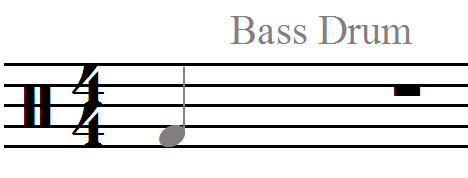 Click the Simple Entry tool
Click the Simple Entry tool  . Click the Quarter Note Tool
. Click the Quarter Note Tool  on the Simple Entry Palette. Click in the first space of the staff. Note that you hear a bass drum sound as you click. If you don’t, from the Simple menu, choose Simple Entry Options, check Playback on Mouse Entry and click OK.
on the Simple Entry Palette. Click in the first space of the staff. Note that you hear a bass drum sound as you click. If you don’t, from the Simple menu, choose Simple Entry Options, check Playback on Mouse Entry and click OK.
Because different drum instruments will often appear on the same staff but with different rhythms, you’ll need to use layers for each instrument appearing at the same time. For example, you’d normally notate the bass drum rhythms on the same staff as the snare drum.
- Next click in the space above the staff. Not only do you hear the closed high-hat sound, the notehead appears as an X as well.
Sometimes, two different sounds appear on the same line or space in the staff. For example, click in the third space of the staff, to enter a snare drum hit. Instead of the snare, you probably heard a side stick sound instead of a snare drum. Simple solution: press the up or down arrow to navigate between two instrument sounds set to the same staff position. You can also move your mouse cursor up and down until the appropriate sound is listed next to the cursor.
As an exercise, let’s enter the following passage:

- First, use the Eraser Tool
 to erase our earlier experiment.
to erase our earlier experiment.
- Enter the Hi-Hat and Crash notes above the staff. Enter the snare drum notes in the 3rd space of the staff. If you need a refresher on how to enter notes with Simple Entry, see Tutorial 1a: Simple Entry.
- From the View menu, choose Select Layers, Layer 2. Enter the notes for the bass drum on the first space. You could also choose Layer 2 from the layer selection in the lower left corner of the screen, or hold down
 and
and  (Mac:
(Mac:  and
and  ) and press 2.
) and press 2.
- Play it back by hitting Play 1 on the Playback Controls. You should hear a simple drum pattern with the appropriate percussion sounds. If you do not hear the correct percussion sounds, see To setup playback for a percussion staff.
For more information, see the User Manual under Percussion.
 Previous Previous
|
Next  |



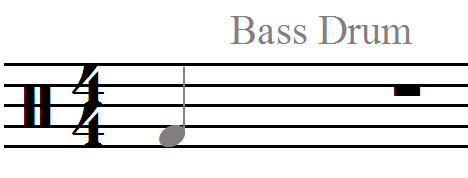 Click the Simple Entry tool
Click the Simple Entry tool 
 on the Simple Entry Palette. Click in the first space of the staff.
on the Simple Entry Palette. Click in the first space of the staff.
 to erase our earlier experiment.
to erase our earlier experiment.  and
and  (Mac:
(Mac: 
 ) and press 2.
) and press 2.