|
L'aide française est disponible au format PDF en cliquant ici (ou dans le Menu "Démarrer", Finale 2010, Documentation PDF française)
Le tutoriel français est disponible au format PDF en cliquant ici.
La mise à jour de l'aide française au format HTML sera disponible prochainement.
|
Traduction française :

|
The Text Tool 

The Text Tool is used to enter text onto a single page or multiple pages. Titles, subtitles, composer credits, page numbers, copyright notices, and dates are good examples.
For best results, don’t use the Text Tool for musical text like Adagio and rehearsal marks. Use the Expression Tool for these purposes (see Tutorial 3).
If you create a document using the Document Setup Wizard, you will be prompted for a title. For this tutorial document, we have provided you with a dummy title, “Title.” The word “Title” has brackets around it, to tell you it’s special, a text insert. We’ll talk more about text inserts later in this tutorial.
Now, you’ll add a subtitle to “Auld Lang Syne.”
- Press the Home key on your computer keyboard. In Page View, Home Position shifts the view to the upper-left corner of the page you’re working on. (In Scroll View, it returns you to measure 1.)
- Click the Text Tool
 . The Text menu appears, and the title, “Auld Lang Syne,” sprouts a small square handle.
. The Text menu appears, and the title, “Auld Lang Syne,” sprouts a small square handle.
- Double-click the title’s handle. An editing frame appears around the text, and a blinking cursor appears within the frame. “Auld Lang Syne” is enclosed in a gray box which indicates this is a “Text Insert.” In other words, this text is defined elsewhere so it can be replicated easily. This would be the case if this score were created with the Setup Wizard.
- From the File menu, choose File Info. If you wanted to change the Title Text (or the Composer or Copyright), you would do it here.
- Enter “Times Gone By” in the Subtitle text box.
- Click OK. The File Info dialog box disappears and the blinking cursor is still to the left of our title.
- Press the right arrow key. The cursor moves to the right of the title text insert.
- Press Return. The cursor moves to the next line. Now set the font size.
- From the Text menu, choose Size, and then choose the desired font size. For a subtitle, a 10- or 12-point size should work well. You can also set the typeface by selecting the text and choosing a typeface from the Font dialog box or submenu of the Text menu.
- From the Text menu, choose Inserts, then Subtitle. “Times Gone By” appears beneath the title. If you want to change the typeface, highlight the new text and choose a new typeface from the Font submenu of the Text menu. (The title is in Arial 18-point bold). If you want to change the size or style (e.g., bold) of the text, you can make your selection from the appropriate submenu of the Text menu. Now, change the justification so the subtitle is centered beneath the title.
- From the Text menu, choose Justification and then Center. The commands in this submenu allow you to specify how you want your text aligned in the text box.
- Select Center Horizontally. Finale has centered your subtitle on the page. You can also manually adjust the position of any text block by dragging its handle.
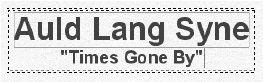
(If the text block shows an editing frame, click anywhere on the page to see its handle.) You might want to adjust the vertical position of your subtitle. To delete a text block, click its handle and press Delete.
In addition to entering titles and special instructions to players, the Text Tool can also be used to place page numbers into your score, as well as the document name, current date, and current time (important features if you plan to update and reprint your score at some future time). Finale provides several useful keyboard shortcuts for many of these features; let’s explore some of them here.
Note that page numbers are already assigned (starting on page 2) when you start a new score using the Setup Wizard or a template.
- Double-click in the bottom right corner of the page. An editing frame appears. -click (Mac:
- Type “Page”, type a space, then press
 -p (Mac:
-p (Mac:  )-
)- -P. This keyboard shortcut instructs Finale to place a page number insert at the current cursor position. (You could also select Page Number from the Inserts submenu of the Text menu.) The number 1 appears, surrounded by a box. The box indicates that this number is not ordinary text, but a dynamic insert, meaning that if you created this insert on the second page of your score, it would display the number 2 instead of the number 1. See Text Tool in the User Manual for a further discussion of inserts.
-P. This keyboard shortcut instructs Finale to place a page number insert at the current cursor position. (You could also select Page Number from the Inserts submenu of the Text menu.) The number 1 appears, surrounded by a box. The box indicates that this number is not ordinary text, but a dynamic insert, meaning that if you created this insert on the second page of your score, it would display the number 2 instead of the number 1. See Text Tool in the User Manual for a further discussion of inserts.
- Press
 -
- -] (Mac:
-] (Mac:  -
- ]) (right bracket). This keyboard shortcut instructs Finale to align the text block with the right margin of the page. (You could also select Right from the Placement submenu of the Text menu.) You have now successfully entered a page number for your score. We can quickly instruct Finale to display your page number on every subsequent page, without having to manually enter a different page number every time.
]) (right bracket). This keyboard shortcut instructs Finale to align the text block with the right margin of the page. (You could also select Right from the Placement submenu of the Text menu.) You have now successfully entered a page number for your score. We can quickly instruct Finale to display your page number on every subsequent page, without having to manually enter a different page number every time.
- From the Text menu, choose Frame Attributes. In the Frame Attributes box, you can determine many aspects of how to display your text block. You could display the page number on the outer corner of left and right pages. We’ll leave the position where it is, but attach the page number to every page in the score.
- In the Attach to area, click on the word Single Page to drop down a list of choices. Select All Pages, then click OK. Scroll through the pages to see that the correct page number appears on each page.
For a further discussion of keyboard shortcuts and the Text Tool in general, see the User Manual topics relating to the Text Tool.
If you’re satisfied with your work, save it by choosing Save from the File menu.
- From the File menu, choose Print, and click OK in the dialog box that appears. In a moment, your printer should begin to print your score. Read the last section of this tutorial for some hints on printing.
 Previous Previous
|
Next  |




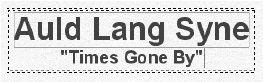


 -P.
-P.