|
L'aide française est disponible au format PDF en cliquant ici (ou dans le Menu "Démarrer", Finale 2010, Documentation PDF française)
Le tutoriel français est disponible au format PDF en cliquant ici.
La mise à jour de l'aide française au format HTML sera disponible prochainement.
|
Traduction française :

|
Beat charts 

You just learned how to use the Music Spacing command to neatly space music, lyrics, and accidentals. You’ll recall that the procedure was to select the region whose spacing you want to fix, then choose Music Spacing from the Utilities menu. (Remember that Finale is configured to do this automatically.)
In using the Music Spacing command, you unlocked a special feature of every measure affected by it: You gave each measure a beat chart. A beat chart is a set of handles that lets you reposition any beat (and the notes that fall on it) in every staff at once.
- Click the Measure Tool
 . Each barline in the piece sprouts two stacked handles. You can drag the top one right or left to widen or compress the measure.
. Each barline in the piece sprouts two stacked handles. You can drag the top one right or left to widen or compress the measure.
When you click the bottom handle, however, its beat chart springs into view.
- Click the bottom handle of measure 5’s ending barline. A beat chart—two rows of square handles—appears above the music. The top row of handles, evenly spaced, show you where the beats would fall if the music were spaced linearly. The bottom row of handles is yours to play with.
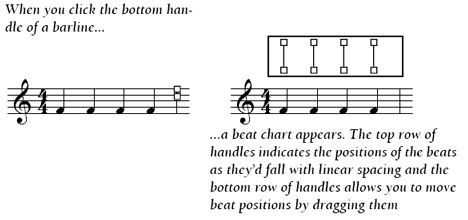
- Drag the third lower handle half an inch to the right. When you’re finished, you’ll see that you’ve actually moved the third beat to the right, in every staff. Let’s say you had a many-note glissando for the lead on beat two, you can make room using this technique.
- While pressing
 , drag the second beat’s bottom handle to the left. When you press
, drag the second beat’s bottom handle to the left. When you press  while dragging a handle, you also affect all handles to its right.
while dragging a handle, you also affect all handles to its right.
- Position the cursor between the first two top handles. Double-click. A new handle appears. When you double-click between two upper handles, you create a handle that controls the halfway point between those two handles. In this case, you’ve just created a handle that would control the second 16th note if a 16th note pair were entered on the and of 2.
Keep the power of these beat charts in mind. In general, let the Music Spacing command handle your spacing for you. But when you need to force some extra room into a measure—to make room for a caesura (railroad track) marking, for example, or to create a measure of recitative, beat charts will do the trick.
You’ll usually want to adjust the music on the score so that the systems are evenly spaced on the page from top to bottom, instead of being tightly spaced in the middle of the page. Also, you may decide to indent the first system. You can make these formatting changes using the Page Layout Tool.
 Previous Previous
|
Next  |




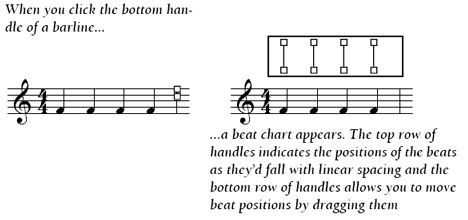
 , drag the second beat’s bottom handle to the left.
, drag the second beat’s bottom handle to the left.