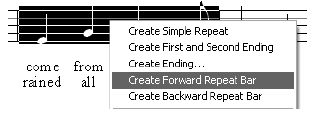|
L'aide française est disponible au format PDF en cliquant ici (ou dans le Menu "Démarrer", Finale 2010, Documentation PDF française)
Le tutoriel français est disponible au format PDF en cliquant ici.
La mise à jour de l'aide française au format HTML sera disponible prochainement.
|
Traduction française :

|
The Repeat Tool 

To be truly complete, your lead sheet needs a first and second ending, requiring the use of the Repeat Tool.
In Finale, a repeat barline is simply a signpost that directs the flow of music playback back to another earlier measure.
A repeat barline doesn’t necessarily direct music backward; it could make the music jump to a later measure, as it does if you’re using a coda sign. You can build nested repeats, multiple endings—even purely graphic repeat barlines that have no playback functions at all.
In your “Oh, Susannah” lead sheet, you’ll actually need several repeat barlines—one at the beginning of the score, plus a first and second ending. To make these endings work properly, you need to amend the beginnings and endings of the music itself, adjusting the lyrics and inserting the first ending measure, so that the lead sheet looks like this:
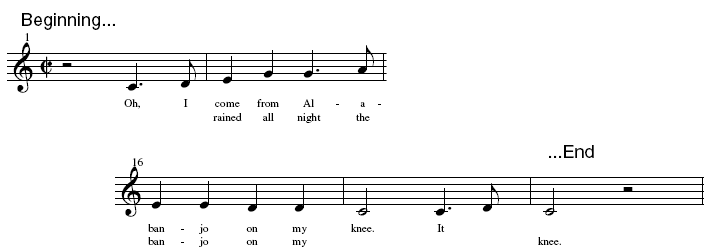
You’re welcome to perform these modifications yourself, if you want; you’ll have to delete the first syllable in the second verse, type it at the end of the first verse (in the Edit Lyrics window), and then click it into the end of the score with the Click Assignment option (Lyrics menu). You’ll also need the Speedy Entry Tool  to change the music in the first and second endings, and the Measure Tool
to change the music in the first and second endings, and the Measure Tool  to create the extra measure.
to create the extra measure.
If you’d rather not bother, open the document “Tutorial 2a,” in which these changes have already been made. Open this document now.
In either case, scroll back to the beginning of the piece; now you’re ready to proceed.
The repeat tool is designed to allow you to add standard repeat barlines and endings easily using context menus. By context-clicking (Windows users right-click, Macintosh  -click) measures and selected regions, you can easily and edit repeats without taking focus off the score. Now, let’s add a repeat with a first and second ending.
-click) measures and selected regions, you can easily and edit repeats without taking focus off the score. Now, let’s add a repeat with a first and second ending.
- Click the Repeat Tool
 . Measure 1 is a pickup measure, so you want the first repeat barline to appear at the beginning of measure 2.
. Measure 1 is a pickup measure, so you want the first repeat barline to appear at the beginning of measure 2.
- Windows users Right-click (Macintosh users
 -click) measure 2. A context menu appears which offers several repeat options.
-click) measure 2. A context menu appears which offers several repeat options.
- Choose Create Forward Repeat Bar. A forward repeat bar appears at the beginning of measure 2. Note that you could also click measure 2 and from the Repeat menu choose Create Forward Repeat Bar to perform the same task.
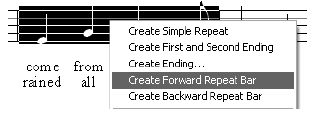
Now, let’s create the first and second ending. You want the first ending to appear at measure 17. Scroll down so measure 17 is visible.
- Windows users Right-click (Macintosh users
 -click) measure 17. For a first ending longer than one measure, you would select the measure region and then right-click.
-click) measure 17. For a first ending longer than one measure, you would select the measure region and then right-click.
- Choose Create First and Second Ending. Finale places a first ending over the highlighted measure and also places a second ending over the following measure. That’s it! This repeat is already defined to play as shown, upon reaching the backward repeat bar, playback will jump back to measure 2, and then, the second time through, skip over measure 17 to the second ending.
To remove a repeat barline or bracket, click the Repeat Tool, then click the measure. Click the square handle at the bottom of the barline and press Delete.
Don’t be concerned if your lead sheet ends with a single measure stretched over an entire staff system. Such layout issues will be discussed in Tutorial 4.
Finally, please note that Finale also offers a number of text repeats, such as D.S. al Coda. These text repeats are purely graphic, so they do not affect the playback of your score.
While the context menu items are great for creating basic repeat barlines and endings, you might want a more in-depth discussion of the Repeat Tool and its various capabilities including multiple ending passes, defining three or more endings, or adding a Coda, D.S. al Coda, D.C. al Coda and more. Consult the User Manual under Repeat Tool.
 Previous Previous
|
Next  |



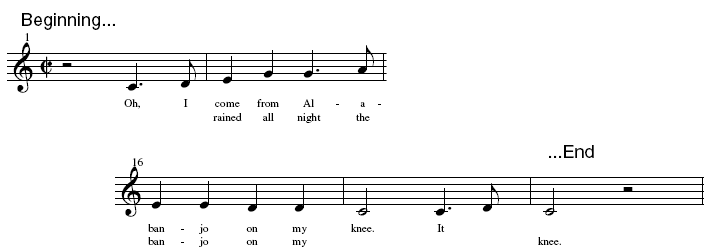


 -click) measures and selected regions, you can easily and edit repeats without taking focus off the score. Now, let’s add a repeat with a first and second ending.
-click) measures and selected regions, you can easily and edit repeats without taking focus off the score. Now, let’s add a repeat with a first and second ending.
 -click) measure 2.
-click) measure 2.