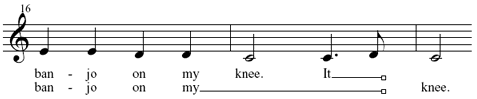|
L'aide française est disponible au format PDF en cliquant ici (ou dans le Menu "Démarrer", Finale 2010, Documentation PDF française)
Le tutoriel français est disponible au format PDF en cliquant ici.
La mise à jour de l'aide française au format HTML sera disponible prochainement.
|
Traduction française :

|
Adding a second verse 

As it happens, “Oh, Susannah” has two verses. If you don’t work with lyrics much, feel free to skip this section. If you plan to be working with vocal music, though, this section will show you how to add multiple verses.
- From the Lyrics menu, choose Edit Lyrics. Your lyrics appear in the text window. Note that at the bottom of the dialog box you see a drop-down list (currently set to Verse) and a text box (currently set to 1), indicating that you are viewing the lyrics for verse 1.
- Click the up arrow next to the text box. The text box now says 2, indicating that Finale’s ready for you to type verse 2.
This time, as an experiment, you’ll anticipate the passages where one syllable is sustained through more than one note, so that you won’t have to use the Shift Lyrics command after placing the lyrics.
To do this, you’ll create an invisible syllable within the lyrics. This syllable is simply a blank character, sometimes called a hard space. By pressing and holding down the  key, typing 0160 on the numeric keypad, and then releasing the
key, typing 0160 on the numeric keypad, and then releasing the  key (Mac:
key (Mac:  + spacebar), you produce an invisible character that Finale thinks of as a syllable, even though it’s invisible on the screen.
+ spacebar), you produce an invisible character that Finale thinks of as a syllable, even though it’s invisible on the screen.
Remember that Finale looks for a space or a hyphen to indicate the end of a syllable—whether invisible or not. To convince Finale that this character is a syllable, you need to follow each invisible syllable with a space.
- Click in the text box, and type the second verse exactly as you see it here. Create an invisible syllable (
 0160 or
0160 or  + spacebar) where indicated below. Don’t forget to type a regular space before and after each one.
+ spacebar) where indicated below. Don’t forget to type a regular space before and after each one.
It [invisible syllable] rained all night the day I left, the wea-ther it was dry,
The [invisible syllable] sun so hot I froze to death, Su-san-nah, don’t you cry.
Oh, Su-san-nah, now don’t you cry for me,
I [invisible syllable] come from Al-a-ba-ma with a ban-jo on my [invisible syllable] [invisible syllable] [invisible syllable] knee.
- Click OK. Scroll to the beginning of the music.
- Choose Click Assignment from the Lyrics menu.
 -click (
-click ( -click) in the staff above the first note. If you’ve typed the lyrics correctly, Finale should enter the entire second verse without a hitch. Now, if you need to adjust the positioning of the second lyric line, drag the leftmost of the four positioning handles up or down.
-click) in the staff above the first note. If you’ve typed the lyrics correctly, Finale should enter the entire second verse without a hitch. Now, if you need to adjust the positioning of the second lyric line, drag the leftmost of the four positioning handles up or down.
The invisible syllables you added should make all syllables align with their notes. Finale also adds word extensions for you automatically. We added three invisible characters before the last syllable to skip measure 17, which we’ll be skipping over the second time through (we’ll talk about creating the repeat markings in the next section). Let’s delete this extra word extension.
- From the Lyrics menu, choose Edit Word Extensions. The word extension handles appear. You can use these handles to manually adjust the length of each word extension.
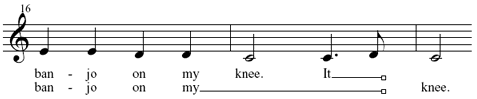
To tell Finale to always break a Smart Word Extension at a particular barline, choose the Measure Tool, double-click the measure to the left of the barline, check Break Smart Word Extensions and click OK.
- Click handle on the right edge of the word extension in the second verse and press Delete. The word extension disappears.
 Previous Previous
|
Next  |



 key, typing 0160 on the numeric keypad, and then releasing the
key, typing 0160 on the numeric keypad, and then releasing the  + spacebar), you produce an invisible character that Finale thinks of as a syllable, even though it’s invisible on the screen.
+ spacebar), you produce an invisible character that Finale thinks of as a syllable, even though it’s invisible on the screen.