|
L'aide française est disponible au format PDF en cliquant ici (ou dans le Menu "Démarrer", Finale 2010, Documentation PDF française)
Le tutoriel français est disponible au format PDF en cliquant ici.
La mise à jour de l'aide française au format HTML sera disponible prochainement.
|
Traduction française :

|
Editing with Speedy Entry 

- Position the insertion bar on the first note (middle C) and press the 4 key. In Finale, 4 means an eighth note, so your middle C quarter note has just changed duration (rhythmic value). In Finale, if you enter a rhythm incorrectly, there’s no need to delete the note and reenter it; simply line up the insertion bar with the note and press the desired duration key.
Whenever you change a note’s duration (or enter a new note), the insertion bar moves to the right, ready for you to enter a new note or rest (or to change the rhythmic value of an existing note).
- Press the 4 key three more times. You’ve now changed all four notes in this measure to eighth notes. They’re automatically beamed.
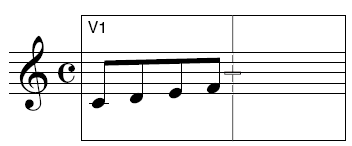
- Position the mouse pointer squarely on the last note’s notehead. Click and drag this F to the F line an octave higher. In Speedy Entry, you can move notes to other pitches by dragging them in this way. (If your MIDI keyboard is connected properly, Finale plays the note each time it changes pitch. This feature can be disabled by deselecting Playback from the Speedy menu.)
- Click squarely on the high F’s notehead. With the button down, drag it slightly to the right or left. The Speedy Entry Tool gives you complete control—not only of a note’s pitch, but also of its position in the measure.
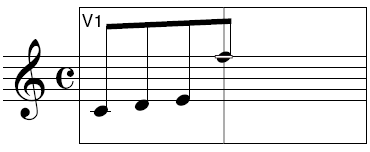
If you want to drag a note only horizontally (so that you can’t drag it off of its pitch), or only vertically (so that you can’t drag it left or right), press the  key while you’re dragging.
key while you’re dragging.
- Move the insertion bar to the third note in the measure (the E). Remember, you move the insertion bar by pressing the arrow keys or by clicking a note.
- Press Delete. Pressing the delete key removes a note, rest, or chord from the score.
But what if you delete a note by accident? Any time you’re working with the Speedy Entry Tool, remember that you can undo your last action by choosing Undo from the Edit menu.
- From the Edit menu, choose Undo (or press
 -Z) (Mac:
-Z) (Mac:  -Z). The note you deleted reappears.
-Z). The note you deleted reappears.
To prepare for the next exercise, change all four notes back to quarter notes:
- Move the insertion bar back to the middle C, and press the 5 key four times.
 Previous Previous
|
Next  |



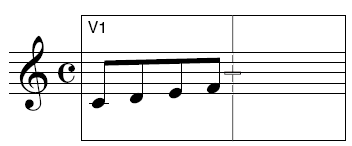
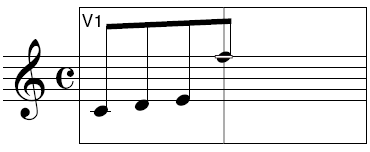
 key while you’re dragging.
key while you’re dragging. -Z) (Mac:
-Z) (Mac:  -Z).
-Z).