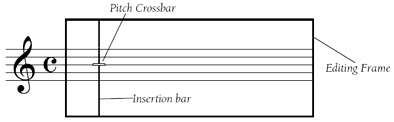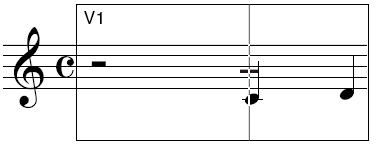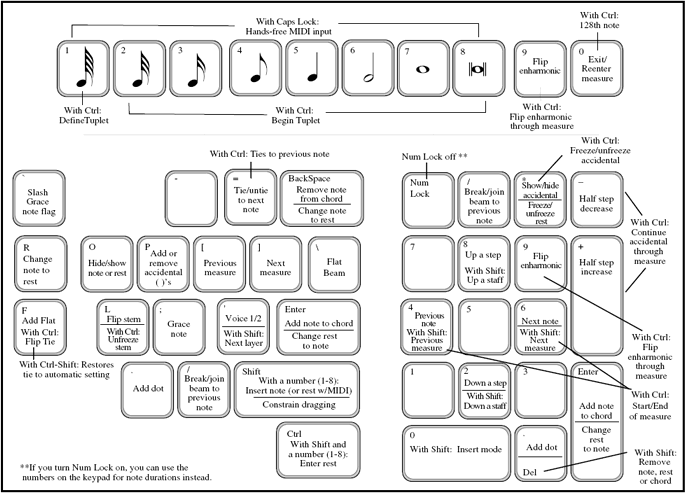|
L'aide française est disponible au format PDF en cliquant ici (ou dans le Menu "Démarrer", Finale 2010, Documentation PDF française)
Le tutoriel français est disponible au format PDF en cliquant ici.
La mise à jour de l'aide française au format HTML sera disponible prochainement.
|
Traduction française :

|
Speedy Entry 

- Click the Speedy Entry Tool
 . Another menu appears—the Speedy menu—whose commands govern the behavior of this tool. Just to check, hold the mouse button down on the word Speedy so that the menu drops down, and make sure that there’s a check mark beside Use MIDI Device for Input.
. Another menu appears—the Speedy menu—whose commands govern the behavior of this tool. Just to check, hold the mouse button down on the word Speedy so that the menu drops down, and make sure that there’s a check mark beside Use MIDI Device for Input.
If you’re ever stranded without a MIDI keyboard, there are two ways in which you can enter music with the Speedy Entry Tool when the Use MIDI Keyboard for Input option is turned off. See Speedy Entry for details.
If Auto Launch is turned on, the measure sprouts a rectangular frame. If not, click on the first measure. In the frame, you’ll see a thin vertical cursor at the left side of it, called the insertion bar. There’s also a short horizontal cursor called the pitch crossbar, which indicates pitch.
In the upper-left corner of the frame, you’ll see a tiny “V1,” telling you that Finale’s ready for you to enter Voice 1. (If you needed to create multiple voices, stems up and stems down, Finale would call them Voice 1 and Voice 2. It is more likely, however, that you would use Finale’s four transparent layers.)
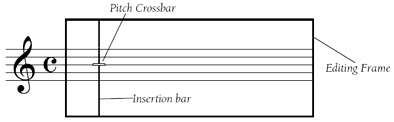
Use the up/down arrow keys to move the pitch crossbar, and the left/right arrow keys to move the insertion bar.
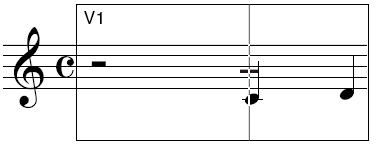
- Play middle C on your MIDI keyboard. While holding down the key, press the 5 key on your computer keyboard. If your MIDI system is hooked up correctly, a middle C quarter note appears. If your MIDI keyboard is not sending correctly to the computer, you’ll see a quarter rest; in which case, see Installation for Windows or Installation for Mac for information on setting up your MIDI system. To remove the rest, click it and press Delete.
Why did you press 5? The number keys, both on the numeric keypad and on the top row of the alphabet keyboard (QWERTY keyboard), have special meanings to Finale. (Be sure to press the Num Lock key if you’re using the numeric keypad.) In Finale, 5 means a quarter note. Take a look at these diagrams:
To use Speedy Entry without a MIDI keyboard, use the arrow keys to place the insertion bar on the pitch, then press the duration number key.
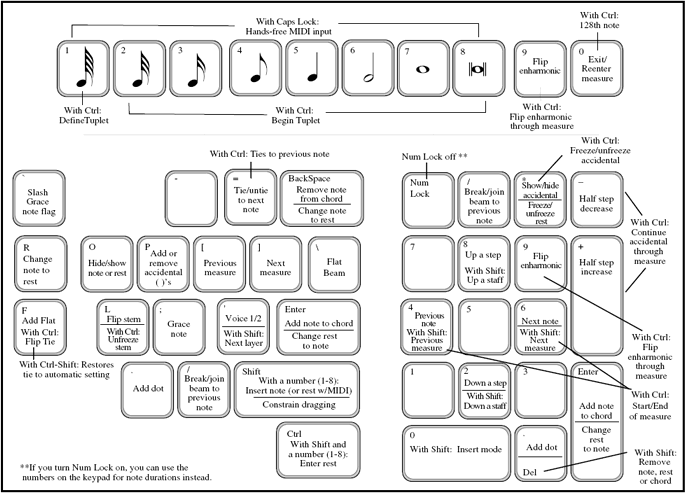
Since the MIDI keyboard is providing Finale with the pitch information, all you have to do to provide the rhythmic information is press the proper number key. If you’re holding down a MIDI keyboard key when you press a number key, you get a note. If no MIDI keyboard key is being held down when you press a number key, you get a rest.
- Hold down the D key on your MIDI keyboard and press the 5 key again; then E (and press 5); then F (and press 5). You’ve just built the first four notes of a C scale. Before you could really see what you’d done, however, Finale advanced the editing frame to the next measure, ready for you to play more notes.
- Note that entry with a MIDI device using Speedy Entry is in a way opposite from using a MIDI device with Simple Entry. In Simple Entry, the note duration is specified in the Simple Entry Palette before playing the pitches. In Speedy Entry, the pitches are held down prior to specifying the rhythmic duration. To lock Speedy Entry to a duration (like in Simple Entry), turn Caps Lock on.
You can turn off this auto-advance feature, which advances to the next measure as soon as the first one is rhythmically full:
- Press the zero (0) key to exit the editing frame, or click the mouse on any blank part of the screen. The editing frame goes away.
- From the Speedy menu, choose Jump to Next Measure. If you click the Speedy menu again, you’ll see that Jump to Next Measure no longer has a check mark in the Speedy menu; you’ve just turned the auto-advance feature off.
- Press the zero key again. The 0 key also takes you back into the editing frame you were last in. Now that you’ve turned the Jump to Next Measure feature off, how will you move from measure to measure?
- Press the left bracket ( [ ) key on your keyboard. Finale moves you back to the first measure. The left and right bracket keys move the current editing frame one measure to the left or right, respectively.
- Now press the left arrow and right arrow keys on the keyboard a few times. The insertion bar moves by one note or rest each time you press the right or left arrow key. You can also move the insertion bar by clicking a note with the mouse.
 Previous Previous
|
Next  |