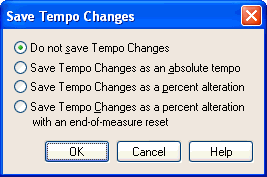|
L'aide française est disponible au format PDF en cliquant ici (ou dans le Menu "Démarrer", Finale 2010, Documentation PDF française)
Le tutoriel français est disponible au format PDF en cliquant ici.
La mise à jour de l'aide française au format HTML sera disponible prochainement.
|
Traduction française :

|
Save Tempo Changes dialog box
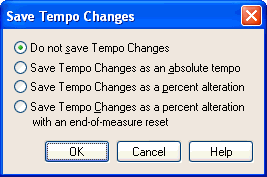
How to get there
Click the HyperScribe Tool  , and select Transcription Mode from the HyperScribe menu. Click a measure. Record a performance and add in the usual way. Click Save Tempo Changes.
, and select Transcription Mode from the HyperScribe menu. Click a measure. Record a performance and add in the usual way. Click Save Tempo Changes.
What it does
When you record a performance in the Transcription Mode, Finale offers you the option of preserving any tempo changes so that you can hear them later applied to the finished transcription. (To calculate this information, Finale compares the evenness of your Time Tags with real time; if your Time Tags grow farther apart, for example, Finale infers a decrease in tempo.) In this dialog box, you can specify how you want the tempo information captured.
- Do Not Save Tempo Changes. Click this radio button if you do not wish to save any tempo changes.
- Save Tempo Changes as an Absolute Tempo. Click this radio button if you want Finale to remember each tiny tempo change as an absolute tempo change. In other words, Finale might think to itself: "60 beats per minute...65...70." Any expression you place in the score (whose playback definition has been set to affect tempo) will have no effect on the playback tempo. Similarly, you can’t affect the playback tempo by adjusting the Tempo parameter on the Playback Controls. This is the most precise method of preserving your tempo fluctuations.
- Save Tempo Changes as a Percent Alteration. Click this button if you want Finale to remember each tiny tempo change as percentage of the tempo that preceded it. In other words, Finale might think to itself: "60 beats per minute…8% faster…10% faster." While this kind of tempo information is slightly less precise than the Absolute type, it allows you to change the starting tempo (with an expression, or by changing the Tempo in the Playback Controls) without destroying the relative tempo changes from moment to moment.
- Save Tempo Changes as a Percent Alteration with an End-of Measure Reset. Click this button if you want Finale to remember each tiny tempo change as percentage of the tempo that preceded it (see "% Alteration," below)—but to remember it in one-measure segments. Finale keeps track of the tempo at the beginning of each new measure, therefore, making it easier for you to edit the tempo for a specific measure with the Tempo Tool.
- OK • Cancel. Click OK (or press enter) to retain tempo information, or click Cancel if you decide you don’t want to retain tempo information with your transcription. You return to the Transcription window.
See Also:
Transcription
HyperScribe Tool