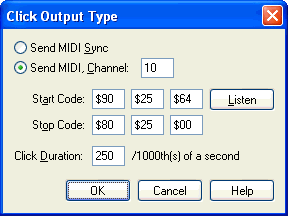|
L'aide française est disponible au format PDF en cliquant ici (ou dans le Menu "Démarrer", Finale 2010, Documentation PDF française)
Le tutoriel français est disponible au format PDF en cliquant ici.
La mise à jour de l'aide française au format HTML sera disponible prochainement.
|
Traduction française :

|
Click Output Type dialog box
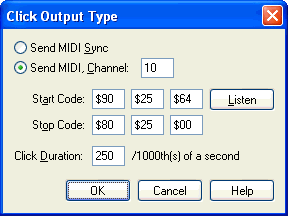
How to get there
Click the HyperScribe Tool  , and select Transcription Mode from the HyperScribe menu. Click a measure in the score and choose Click Output from the Time Tag menu.
, and select Transcription Mode from the HyperScribe menu. Click a measure in the score and choose Click Output from the Time Tag menu.
What it does
There are two cases where you might like Finale to provide a click track, or metronome, as you record in the Transcription window. First, you might like Finale to provide a "click track" as you record a real-time performance in the Transcription window, so that you won’t have to record Time Tags in a separate pass. (The "click track" is nothing more than playback of Time Tags that Finale has placed automatically.)
Second, you might want Finale to drive an external sequencer or computer using MIDI Sync signals, so that the external device will play in tempo with Finale.
In either case, the Click Output Type dialog box lets you specify various characteristics of the click: its pitch, MIDI channel, length of a click, and so on.
- Send MIDI Sync. Select this radio button if you want Finale to transmit MIDI Sync signals instead of providing an audible click. If you have connected your computer to an external sequencer (or another computer) that has been configured to interpret this kind of MIDI message, it will wait in "pause" mode until Finale begins play, at which point the two will play in perfect synchronization.
- Send MIDI, Channel:. Select this radio button if you want Finale to send the clicks via MIDI (instead of transmitting MIDI Sync signals). The number in the text box specifies the MIDI channel over which Finale will transmit the click information. Finale will automatically fill in this text box and all others in this dialog box if you use the Listen to MIDI button.
- Start Code: • Stop Code:. The codes in these two rows specify the MIDI signals (events) to be sent at the beginning and ending of each individual click, and are used to compensate for the idiosyncrasies of various synthesizers. Finale will fill in these text boxes automatically if you use the Listen button.
- Listen. When you select this checkbox, Finale goes into "listening" mode. Finale will translate the next MIDI signal you transmit—by playing a key, for example—into the MIDI codes. (Technically, Finale registers the next two MIDI events—a note on and note off command, for example, that constitute a single key strike.) You’ve just specified the key and the MIDI channel Finale will play to create the clicks. (You might use the snare drum or clave sound on a drum machine, for example.)
- Click Duration. The number in this text box, in thousandths of a second, specifies the exact duration of each click. In general, you’ll want this value to be fairly small, so that the click sound will be short and sharp; the default value, 500, produces a click that lasts half a second.
- OK • Cancel. Click OK to confirm the click settings you’ve made and return to the Transcription window. Click Cancel to tell Finale to ignore any changes you made in this dialog box. The default settings (MIDI channel 1, Start Code = note on, Stop Code = note off, pitch = C above middle C with a key velocity of 64) remain in force.
See Also:
Transcription mode
Transcription dialog box
MIDI Sync
HyperScribe Tool