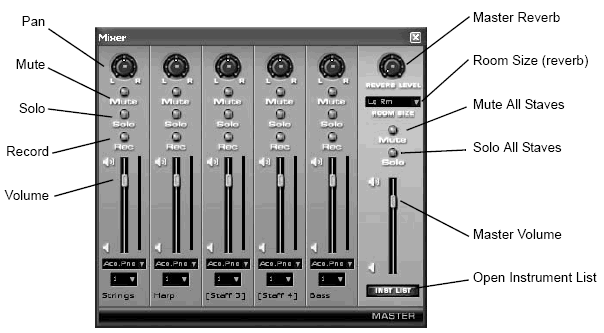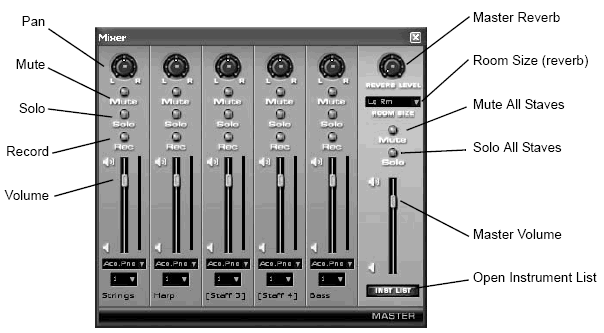|
L'aide française est disponible au format PDF en cliquant ici (ou dans le Menu "Démarrer", Finale 2010, Documentation PDF française)
Le tutoriel français est disponible au format PDF en cliquant ici.
La mise à jour de l'aide française au format HTML sera disponible prochainement.
|
Traduction française :

|
To use real-time mixer controls
Volume, panning, the instrument sound, and other playback attributes can be adjusted as you listen to Finale’s performance using Finale’s mixer controls. Mixer controls are available in three places; the Mixer window, the Staff Controls (in Studio View), and the Instrument List. Adjustments made to any of these controls applies to them all. All mixer changes are supplemental to all playback data currently specified in the score (HP, MIDI Tool data, etc.). For example, an increase in volume applied with the mixer does not affect the contour of volume within the score, only the master or staff volume as a conventional mixer would affect the master volume or volume of individual tracks.
- From the Window menu, choose Mixer. The Mixer controls appear including master and staff controls. You can also view the set of staff controls, called the Staff Controls, to the left of your score in Studio View. To do so, from the View menu, choose Studio View. The same controls (with the added capability of individual control for layers and chord symbols) are also available in the Instrument List Window (Window menu > Instrument List).
- Start playback using any of the methods described under To use Playback Controls. Mixer controls apply to playback regardless of the measure or type of playback you initiate.
- Click and drag the sliders or wheels to customize output. See Mixer for an illustration of the controls. Note that the configuration of the mixer controls is saved when you save the Finale document. Also, changes to a control for one staff apply to all staves set to the same channel. If you want to assign a staff a unique channel you can do so by defining a “New Instrument” in the Instrument List. (To do so, in the Instrument List choose View by Instruments and click New Instrument. Choose the same instrument sound (patch) for your new instrument and assign it a different channel).