|
L'aide française est disponible au format PDF en cliquant ici (ou dans le Menu "Démarrer", Finale 2010, Documentation PDF française)
Le tutoriel français est disponible au format PDF en cliquant ici.
La mise à jour de l'aide française au format HTML sera disponible prochainement.
|
Traduction française :

|
To create complex metronome markings
The usual method of creating metronome markings (above) is quick and easy, but it can’t handle sophisticated tempo indications like these:
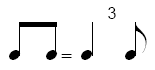
In these cases, you can use Finale’s Shape Designer to create metronome indications as complex as you wish.
We’ve provided a swing indication as a Shape Expression in your default library. You can use this indication, duplicate and edit it, or create your own using the Shape Designer.
- Click the Expression Tool
 .
.
- Double-click a note or measure. The Expression Selection dialog box appears.
- Click the Shape radio button. Notice the swing indication in the list.
- Select the swing indication and click Duplicate, then Edit. The Shape Expression Designer dialog box appears. If you would like to create a metronome marking from scratch, click Create, Select, Create and skip to step 6.
- Click Edit. The Shape Designer dialog box appears.
- Use the tools in the Shape Designer to design your metronome marking. See Shape Designer for additional information. You can use the Maestro Times font to place musical characters and numbers on the same baseline.
- Click OK. You return to the Shape Expression Designer dialog box.
- Click the Playback tab. Assign the playback effect here. For Type, choose Swing to specify a swing feel, or Tempo to specify a tempo (beats per minute). For Effect, choose Set to Value and enter the swing value, or the number of beats per minute (respectively). See Expression Designer - Playback dialog box for more information.
- Click OK then Assign to return to the score. The shape expression appears.

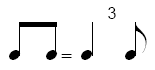
 .
.
