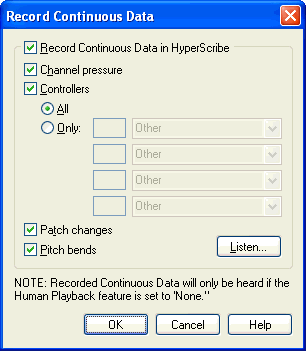|
L'aide française est disponible au format PDF en cliquant ici (ou dans le Menu "Démarrer", Finale 2010, Documentation PDF française)
Le tutoriel français est disponible au format PDF en cliquant ici.
La mise à jour de l'aide française au format HTML sera disponible prochainement.
|
Traduction française :

|
Record Continuous Data dialog box
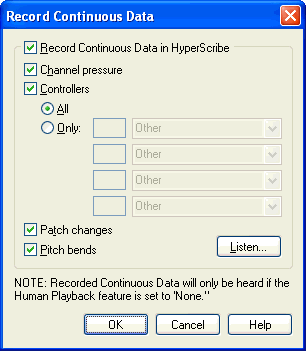
How to get there
Click the HyperScribe Tool. From the HyperScribe menu, choose Record Continuous Data.
To include recorded continuous data in playback, set Human Playback to None. From the MIDI/Audio menu, choose Human Playback > None.
What it does
With this dialog box, you can choose to Record continuous data during HyperScribe sessions, and specify the type of continuous data you want to record. To hear results of recorded continuous data, you must first set Human Playback to None in the Playback Controls.
- Record Continuous Data in HyperScribe. Check this box to record the continuous data specified in this dialog box during your HyperScribe recording sessions.
- Channel Pressure. Check this box to record channel pressure (also called Monophonic ) during HyperScribe sessions.
- Controllers • All • Only. Choose All to record all MIDI controller continuous data. Choose Only to specify up to four types of continuous data you want to record.
- Patch Changes. Check this box to record changes during HyperScribe sessions.
- Pitch Bends. Check this box to record pitch bends ( data) during HyperScribe sessions.
- Listen. Click Listen, and then play up to four types of continuous data (sustain pedal, modulation wheel, etc.) to instruct Finale to only record those types of continuous data with HyperScribe. If you specify more than four types of continuous data, Finale will record all continuous data. In addition to the four types, pitch wheel, channel pressure, and patch changes can be triggered here.
- Cancel • OK. Click OK (or press enter) to confirm, or Cancel to discard, the changes you’ve made in this dialog box; you return to the score.
See Also:
Recording with HyperScribe
Listen