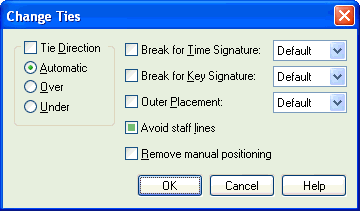|
L'aide française est disponible au format PDF en cliquant ici (ou dans le Menu "Démarrer", Finale 2010, Documentation PDF française)
Le tutoriel français est disponible au format PDF en cliquant ici.
La mise à jour de l'aide française au format HTML sera disponible prochainement.
|
Traduction française :

|
Change Ties dialog box
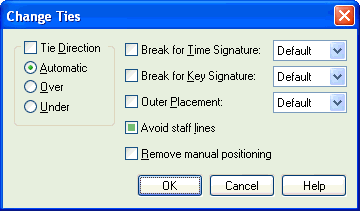
How to get there
Click the Selection Tool  , and select a region of music. From the Utilities menu, choose Change, then Ties.
, and select a region of music. From the Utilities menu, choose Change, then Ties.
What it does
Use the Ties command to change settings of ties in a region. You can set tie direction, break ties at a new time or key signature, remove any manual adjustments to positioning and specify whether the arcs of ties should avoid staff lines. Finale updates the Tie Alterations dialog box settings for each tie in the region.
Note: Use the Ties command to adjust more than one tie in a region. To adjust a single tie or the tie end after a system break, use the settings in the Tie Alterations dialog box. See Tie Alterations dialog box.
- Tie Direction: Automatic • Over • Under. Set the direction for ties in the selected region as frozen under, frozen over or use Automatic to let Finale decide which direction the tie should go based on your settings in the Tie Options dialog box. You can also use ctrl-F to flip the tie with the Speedy Entry Tool or the Special Tools Tool.
- Break for Time Signature: Default • On • Off. Choose an option from the drop-down list to specify whether ties in the selected region break and continue at a time signature change. Default is the initial setting. When Default is selected, Finale uses the global Break for Time Signature setting in Document Options-Ties. Choose On to always break ties in the selected region at a time signature change and continue it immediately after the signature change, regardless of the global setting. Choose Off to draw ties in the selected region through the time signature without any break.
- Break for Key Signature: Default • On • Off. Choose an option from the drop-down list to specify whether ties in the selected region break and continue at a key signature change. Default is the initial setting. When Default is selected, Finale uses the global Break for Key Signature setting in the Document Options-Ties. Choose On to always break ties in the selected region at a key signature change and continue it immediately after the signature change, regardless of the global setting. Choose Off to draw ties in the selected region through the key signature without any break.
- Outer Placement. When this checkbox is selected, ties in the selected region will be set to outer placement (unless they are inner ties on chords). Deselect this checkbox to remove outer placement on all ties in the selected region.
- Avoid Staff Lines. When this checkbox is selected Finale uses the global Avoid Staff Lines setting in the Tie Contour dialog box to determine where to position the peak of the arc in relation to staff lines. When not checked, Finale does not avoid staff lines in the selected region.
- Remove Manual Positioning. When this checkbox is selected all of the Inset, Height and H: and V: changes from the global settings are removed.
- OK • Cancel. Click OK to save the new settings and return to the score. Click Cancel to return to the score without making any changes.
Tip: Use Document Options-Ties to globally set all ties.
See Also:
Ties
Utilities menu