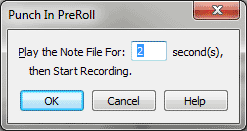Punch In PreRoll dialog box
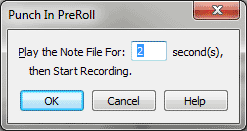
How to get there
- Click the HyperScribe tool
 . The HyperScribe menu appears.
. The HyperScribe menu appears.
- Choose HyperScribe > Transcription Mode.
- Click a measure to enter the Transcription window.
- Choose Transcription > Punch In PreRoll.
What it does
If you’re recording a real-time performance
in the Transcription window and make a mistake, you don’t have to rerecord
the entire sequence. You can, instead, punch in and out, meaning that
you can rerecord only those few seconds of the original performance that
need replacing.
You’ll probably want Finale to play a few
seconds of the music just before the spot you want to rerecord, however,
so you can hear the desired spot in context and in tempo. This dialog
box allows you to specify how many seconds of the existing music you want
Finale to play before switching into record mode (at which point you should
begin to play the new music).
- Play
the note file for __ second(s). In this text box, enter the number
of seconds of music you want Finale to play just before the punch-in point.
(Enter zero if you don’t want any "preroll" at all.)
- OK • Cancel. Click OK to exit this dialog box and return to the Transcription
window. When you click Start, Finale plays the music preceding the punch-in
point for the number of seconds you specified, then begins recording your
new performance. Click Cancel to disregard any changes and return to the
Transcription window.
See Also:
Transcription
Transcription
menu
HyperScribe
Tool