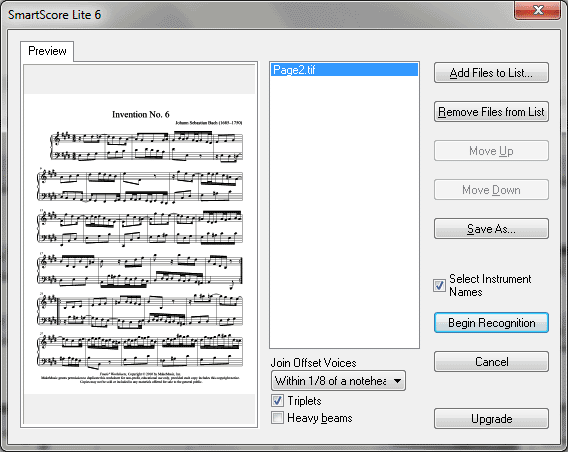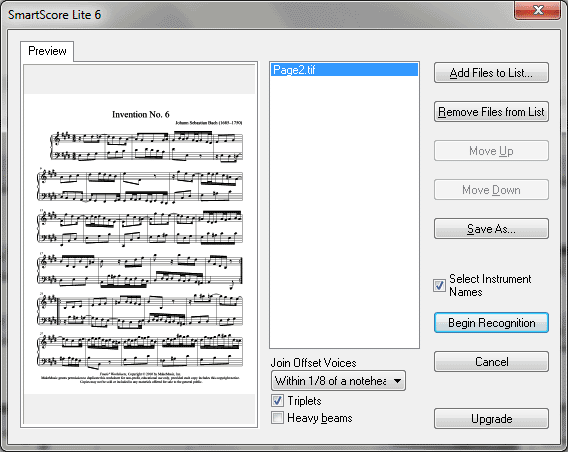SmartScore Lite dialog box
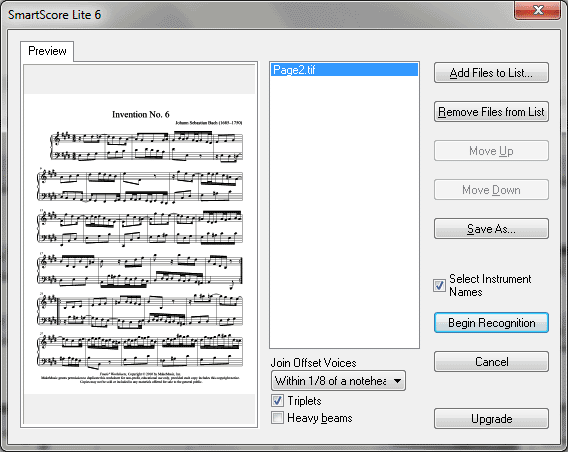
How to get there
Choose
File > Scanning: SmartScore Scanning Lite > Import an Existing TIFF file.
What it does
From this dialog box, you can open and
transcribe a scanned TIFF file.
- Add
Files to List · Remove Files from List. Click Add Files to List
to bring a scanned file into the file list for translation. Click Remove
from List to remove the highlighted file from the file list.
- Move
Up · Move Down. Click Move Up to move the highlighted file name
up one in the file list. Click Move Down to move the highlighted file
name down one in the file list.
- Save
As. Click Save As. to save the untranslated TIFF file.
- About
SmartScore Lite. Click this button to view additional information
about SmartScore Lite and other scanning products developed by Musitek.
- Auto
Preview. Check this box to display a preview of the highlighted
file in the window on the left side of this box.
- Begin
Recognition. Click this button to begin translating the TIFF files
into a Finale document. The Instrument Name Assignments dialog box appears where you can assign a staff name, transposition, and MIDI instrument to each staff.
- Join
Offset Voices: Never...Within 3/4 of a notehead. Often you will
see notes belonging to different voices appear horizontally offset, even
though they sound at the same time. It is necessary for the SmartScore
Lite to decide which notes to join and which notes not to join to a "vertical
event.” When notes and/or rests of different voices are aligned vertically,
they are grouped into what is referred to as a “vertically-aligned event”.
Normally, offset notes belonging to different voices have no more than
1/4 of a notehead’s space between them.
If your music has offset voices which regularly
exceed this distance, choose another distance. Distance is determined
by the white space between noteheads.
If your music has dense polyphonic texture,
like that found in solo guitar music or tightly-spaced orchestral passages,
it may be necessary to “tighten up” the allowable distance between offset
voices. In these case, choose a distance less than 1/4 of a notehead.
- Triplets · Heavy Beams. Check triplets to tell SmartScore Lite to recognize and import triplets. Check Heavy Beams to prevent thick eighth beams from being classified as 16th beams.
- Cancel.
Click Cancel to dismiss the dialog box without transcribing a scanned
file.
See also:
Scanning