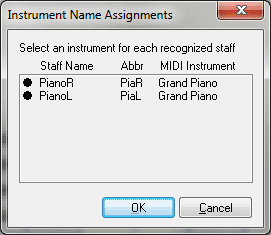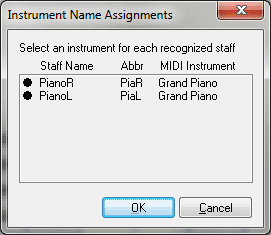Instrument Name Assignments dialog box
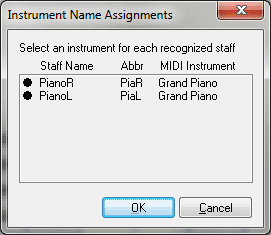
How to get there
The Instrument Name Assignments window will appear either when scanning directly into Finale or when importing a TIFF file.
- Choose File > Scanning: SmartScore Lite > Scan and Import.
- Scan and import the file. In the SmartScore Lite 5 dialog box, click Final Scan.
- Prepare the your settings and then click Begin Recognition. Finale prompts you with this dialog box.
Or,
- Choose File > Scanning: SmartScore Lite > Import and Existing TIFF File.
- Then, add a TIFF graphic and click Begin Recognition. Before opening the file, Finale prompts you with this dialog box.
What it does
This dialog box allows you to select instruments for scanned staves so that Finale applies the correct staff name and instrument transposition when the staves are converted into a Finale document.
- Part
Name. Here, a drop-down list appears for each staff. Choose the instrument that most closely matches the desired instrument staff, minding the listed transposition. You can type a new instrument name and then press enter to add it to the list. If you type a new staff name, the new entry will continue to use the same key listed in the parentheses.
- Abbr.
Enter the desired abbreviated staff name for each staff here.
- MIDI Instrument. From this drop-down list, choose the desired General MIDI instrument. Your choice here will be represented in the Score Manager.
- OK
• Cancel. Click OK to finish translating the file. Finale will apply the staff name, instrument transposition, abbreviated staff name, and MIDI Instrument when the document is finished converting. Click Cancel to finish translation without setting up the staves.
See Scanning