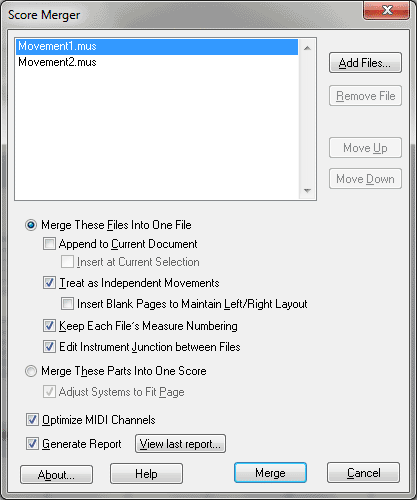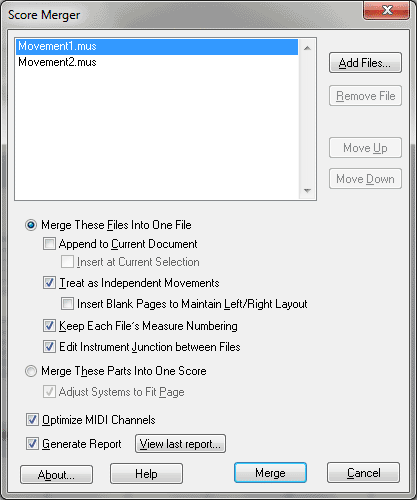Score Merger dialog box
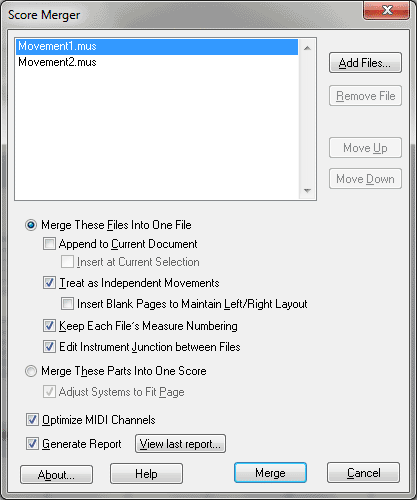
How to get there
Choose File > Score Merger.
What it does
Finale's Score Merger allows you to combine
several files into one. This can be done horizontally, with files appended
after each other, such as different movements of a symphony or a collection
of songs. Or, it can be done vertically, consolidating individual parts
into a full conductors score.
- Add
Files • Remove File •
Move Up• Move Down. Click Add Files to open the "Select the files
to merge" dialog box where you can navigate and select the files
you would like to merge. Click Remove File to remove the selected file.
Click Move up to nudge the selected file up in the list. Click Move down
to nudge the selected file down in the list.
- Merge
These Files Into One File • Append
to Current Document • Insert
at Current Selection.
Choose this option if you would like to merge scores horizontally, one
file after another as you would in movements of a score. Check Append
to Current Document to add the selected files, one after another, to the
end of the active document. Check Insert at Current Selection to add the
selected files starting at the region selected in the active document.
The selected region must include a full measure.
- Treat
as Independent Movements • Insert Blank Pages to Maintain Left/Right
Layout. Check this box to tell Finale you would like to treat each
merged file as a separate movement. Finale will adjust the page breaks
and final bars for you automatically. Check Insert Blank Pages to Maintain
Left/Right Layout to automatically insert blank pages where necessary
to correct situations where pagination doesn't match at connecting files.
(If this option is not checked, Score Merger will adapt left/right page
layout depending on context).
- Keep
Each File’s Measure Numbering. Choose this option to use the measure
numbering specified in the merged files rather than consecutively from
the beginning of the merged score.
- Edit
Instrument Junction between Files. If checked, the Instrument Junction
dialog box appears for each file, which allows you to edit the proposed
instrument linkage. See Instrument Junction
dialog box.
- Merge
These Parts Into One Score. Check this box to merge scores “vertically”
in order to, for example, combine a collection of part documents into
a full conductor's score.
- Adjust
Systems to Fit Page. Check this box to tell Score Merger to automatically
adjust systems to fit page after merging vertically.
- Optimize
MIDI Channels. This adjusts for duplicates in the GM MIDI channel
and instrument setup, for both vertical and horizontal merges.
- Generate
Report • View Last Report. Check this box to tell Score Merger
to log any errors that occur while merging files. Click View Last Report
to view Score Merger's most recently generated report.
See Also:
File menu
To
combine files with Score Merger