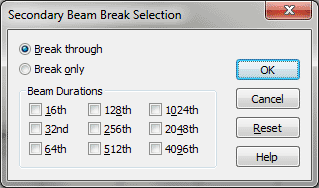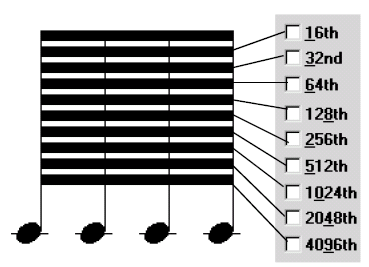Secondary Beam Break Selection dialog box
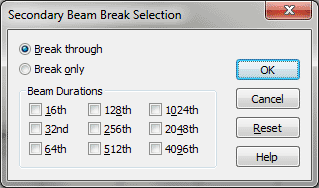
How to get there
- Choose Window > Advanced Tools.
- Click the Special Tools tool
 , and click a measure containing beamed sixteenth notes
(or smaller values).
, and click a measure containing beamed sixteenth notes
(or smaller values).
- Click the Secondary Beam Break Tool; handles appear
above each beamed note.
- Double-click the handle above the note after the
desired beam break.
What it does
The Secondary Beam Break Tool lets you
create breaks in the inner beams of sixteenth notes and smaller values.
(To break eighth note beams, click the measure with the Speedy Entry tool
(or choose the Simple Entry tool), click the note after the desired beam
break, and press the slash key [/].) In this dialog box, you can specify
which beams you want to break.
- Break
Through. Select this radio button if you want all beams broken
to a certain level. When you specify the level (by clicking one of the
rhythmic value checkboxes, below), the level you clicked and all smaller
values are automatically selected.
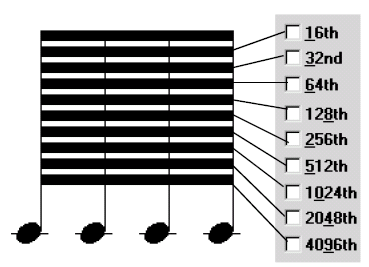
- Break
Only. If you only want selected (not necessarily adjacent) beams
to be broken, select this radio button, then select the checkboxes of
the duration values whose beams you want broken.
- 16th
• 32nd • 64th… 4096th. These checkboxes identify the beams you
want broken, as shown above.
Note. Some of these
duration values are smaller than you can enter with the Speedy Entry tool
(the 4096th note, for example). You can create such a note by setting
the duration manually in the Edit Frame dialog box or through the Change
Note Durations command in the Utilities menu. See Edit
Frame dialog box or Change Note Durations
dialog box..
- OK
• Reset • Cancel. Click OK to return to the score, where you’ll
see the effects of your beam breaking. The handle you clicked remains
selected to remind you that you’ve modified it. Click Reset to restore
the beaming to normal or double-click the handle after returning to the
score. Click Cancel to return to the score without changing any beaming.
See Also:
Special
Tools Tool